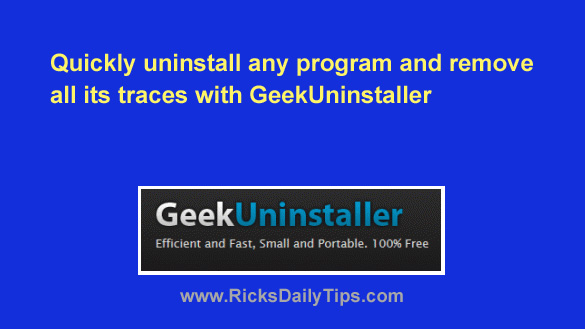Want to get my easy to follow Tech Tips in your email?
Sign up for my daily Rick’s Tech Tips Newsletter!
Windows’ native “Uninstall a program” utility is an extremely inefficient and cumbersome tool for removing programs from your machine.
In addition to being slow to display a list of installed applications and remove the ones selected, the removal process sometimes fails and almost always leaves behind traces of uninstalled programs which clutter up the Windows registry and slow your system down.
As luck would have it, there are several excellent third-party alternatives to Windows’ Uninstaller utility.
The one I like best is called GeekUninstaller because I have found it to be fast, extremely easy to use and incredibly thorough at removing all traces of uninstalled programs.
This awesome tool is completely portable which means it doesn’t have to be installed on your system in order for it to work. I keep it on a USB flash drive along with several other indispensable portable apps, ensuring that it’s always ready when I need to use it on any Windows PC. And best of all, it is completely free!
Sound good? Here are all the instructions you need for using GeekUninstaller:
1 – Visit the GeekUnistaller download page at Oldergeeks and click the large green Download your file link at the bottom of the page.
2 – Right-click on the downloaded zipped folder and click Extract all.
3 – Right-click on the geek.exe file, then click Run as administrator.
4 – Right-click on the name of the program you wish to uninstall, then click Uninstall.
This should be all the info you really need in order to use this powerful tool for removing unwanted programs/apps from your PC, but if you have questions about it feel free to contact me and ask.