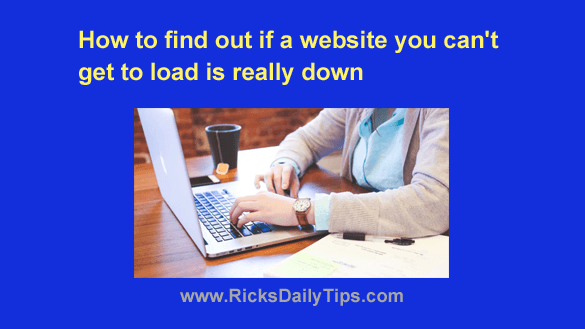 Have you ever tried visiting a website and have it refuse to load, yet find out later that your friends could get to it just fine?
Have you ever tried visiting a website and have it refuse to load, yet find out later that your friends could get to it just fine?
That happens more often than you think, and it’s quite frustrating to say the least.
There are several reasons why your browser might not be able to load a given web page, some of which are completely out of your control. Here are some of the most common reasons why a page won’t load:
1 – Your computer’s security software is blocking access to the page (this actually happens a lot).
If this is the case, you can follow the instructions provided by the maker of your security software to “whitelist” the website that is being blocked- IF you know the site to be safe.
2 – If it has one, your device’s “Parental Control” or “Safe Browsing” app is blocking access to the site because it has mistakenly flagged it as being above the maturity threshold you have set. As with number 1 above, you should be able to change the settings in that app to allow the web page to be displayed.
3 – The browser cache contains a corrupted version of the page. Try clearing your browser’s cache and then see if the page will load normally.
4 – There is a connectivity issue with your ISP (or the Internet at large) that’s unrelated to your local Internet connection.
This happens on occasion, most often as the result of a major Internet trunk line going down for some reason.
A fairly recent example was when a construction crew accidentally severed a major fiber optic trunk line in California causing several of the Internet’s busiest websites go offline for the better part of a day.
5 – The website is actually down and cannot be displayed by any browser on any computer at any location.
If either number 4 or number 5 is the problem, there is really nothing you can do except wait for the connectivity issue to be resolved or for the site to come back online.
You can always try to contact your ISP or webmaster to let them know there is a problem, but chances are the problem will already have been reported numerous times before you can even pick up the phone.
If being able to access a site that won’t load is important to you, you’ll have to do a bit of detective work to find out why it won’t load and then attempt to fix whatever is causing the problem.
Unfortunately, the methods for doing so are beyond the scope of this post.
That being said, finding out if the site is truly down for everyone (and not just for you) is almost as easy as reciting your own name…
Simply visit Down For Everyone Or Just Me and type (or copy and paste) the URL of the page you cannot get to load into the search box.
You’ll find out right away whether the site is actually down or some local issue with your device is keeping it from loading.
If the site is truly down and you REALLY need to access it, you can always try loading it from Google’s cache. Just follow the steps below:
1- Visit the Google home page.
2 -Type the name or home page URL of the website you wish to view into the search box, then click the Google Search button.
3 – Find the specific page you wish to visit in the search results list, then click the three dots on the right and select Cached from the pop-up menu.
That’s all there is to it. If Google has stored a copy of that page in their cache it should now be displayed in your browser.
Unfortunately, there’s one caveat to viewing cached web pages: You will see the page as it existed on the day (and time) that the cached “snapshot” was captured and stored by Google.
That date and time will be displayed at the top of the browser window above the top of the cached page.
Some pages are cached daily but others are cached rather infrequently. That means the “freshness” of the content on the page can range anywhere from fairly recent to horribly out of date.
Bottom line: If your browser fails to load a web page you really want (or need) to view, you can visit Down For Everyone Or Just Me to find out if it’s truly down. If so, you can (possibly) access a cached version of it via Google.
If the site isn’t truly down you’ll need to find out why you can’t access it and take whatever steps are necessary to fix the issue if it’s being caused by a problem with your own computer or Internet connection.