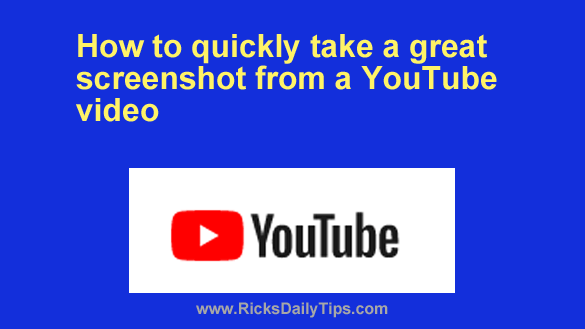 If you’ve ever tried to capture a screenshot from a YouTube video you know how difficult it can be to find just the right frame to capture.
If you’ve ever tried to capture a screenshot from a YouTube video you know how difficult it can be to find just the right frame to capture.
Unless your timing with the “Pause” button is absolutely perfect it can take quite a while to find a frame that will look great as a screenshot.
Well, I’m about to give you a little tip that will make finding just the right frame almost as easy as finding a grain of sand on a beach.
Just follow the steps below and you’ll have a fantastic screenshot captured in record time:
Note: The following procedure only works when watching YouTube in a web browser on a laptop or desktop computer. It doesn’t work on the YouTube mobile app.
1 – Pause the video at a spot just before the place where you want to take the screenshot.
2 – Use the . (period) key to advance the video to the next frame.
3 – Keep pressing the . (period) key until you find the frame you want to use for your screenshot. If you go too far you can press the , (comma) key to back up one or more frames.
4 – Once you find the frame that you want to capture as your screenshot you can press the Print Screen key to capture it.
Pretty simple, right?
By the way, if you pause the video and realize you missed the place where you really needed to pause by a few seconds you can easily adjust the pause without having to go frame-by-frame to get there. Here’s how:
1 – Press the keyboard’s left arrow key to jump back five seconds or the right arrow key to jump forward five seconds.
2 – Once you get close to the frame you want to capture, start using the comma and period keys to move the video frame by frame until you find the exact frame you want to use for your screenshot.
That’s all there is to it. Now you know how to quickly find the perfect frame for taking a screenshot from a YouTube video.
Bonus tip: This post explains how to watch a YouTube video in slow motion.