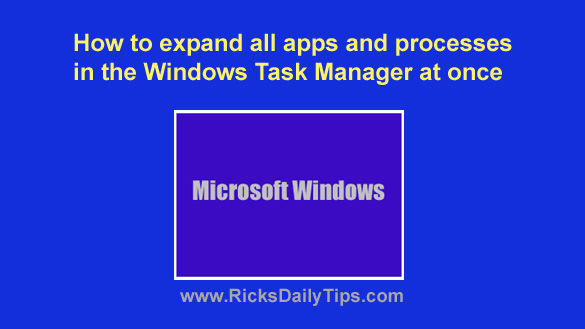 The Task Manager utility is a very handy tool for examining and managing all the apps and processes that are currently running on your Windows machine.
The Task Manager utility is a very handy tool for examining and managing all the apps and processes that are currently running on your Windows machine.
But if you’re searching for a specific task it can get a little tedious having to click the arrows one at time to expand each “branch” of the “tree” until you find the task you’re searching for.
Luckily, you don’t have to.
Did you know that it only takes a couple of clicks to expand all the branches at once and display every running process at the same time?
Well, it does, and it’s very easy to do. Just follow these steps:
1 – Right-click on the Start button and select Task Manager from the menu to launch the Task Manager utility.
2 – If your PC is running Windows 10, click the View link at the top of the window, then select Expand all from the drop-down menu.
If your PC is running Windows 11, click the three dots in the top right corner of the Task Manager window, then click View>Expand all.
That’s all there is to it. Now you’ll be able to see every running app and process at the same time without having to expand each branch one at a time.
That will make it a lot easier to track down and end a stuck or otherwise problematic app or process.
By the way, you can reverse this process and collapse all the expanded branches just as easily by simply repeating the steps above and selecting Collapse all.
Bonus tip: While the native Windows Task Manager is a handy tool indeed, there’s a free third-party replacement for it that’s even more powerful.