 The folks at Google are constantly working to improve their extremely popular Gmail service, and one of the most recent enhancements is a “full screen” New Message window.
The folks at Google are constantly working to improve their extremely popular Gmail service, and one of the most recent enhancements is a “full screen” New Message window.
To call it a “full screen” window is quite a stretch because it isn’t even close, but it is indeed a vast improvement over a message box that’s so tiny that it makes you feel like you’re typing your message on a smart phone.
Want to give Gmail’s “full screen” message window a try, here’s how:
1 – Log into your Gmail account and click the Compose button.
![]() 2 – Click on the “double arrow” icon that’s located in the upper right-hand corner of the message window right beside the X that you would click to close the window (refer to the image at right). The message window should get a lot larger move to the middle of the screen.
2 – Click on the “double arrow” icon that’s located in the upper right-hand corner of the message window right beside the X that you would click to close the window (refer to the image at right). The message window should get a lot larger move to the middle of the screen.
Here’s a screenshot that shows how your screen should now look:
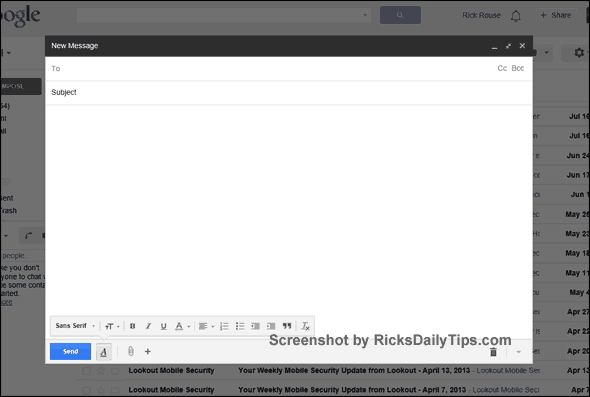
Want to make the larger “New Message” window the default? Here’s how:
![]() 1 – Click the little “Down Arrow” located in the lower right hand corner of the screen (refer to the image at right). A settings box should pop up.
1 – Click the little “Down Arrow” located in the lower right hand corner of the screen (refer to the image at right). A settings box should pop up.
2 – Click Default to Full Screen.
From now on the “full screen” New Message window should pop up every time you click the Compose button!