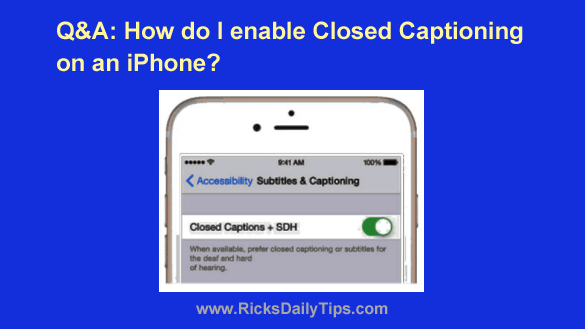 Question from Elizabeth: I have a question for you, Rick.
Question from Elizabeth: I have a question for you, Rick.
I bought my daughter her first phone (it’s an iPhone) and she loves watching videos on it.
The problem is she’s hearing impaired and she cannot make out a lot of the dialog that’s spoken in the videos.
I know that lots of the videos available online are closed captioned, but I don’t know how to turn “Closed Captioning” on.
Can you tell me how to do it?
Rick’s answer: Congrats to your daughter for getting her first smartphone, Elizabeth. I hope she enjoys it immensely.
To answer your question, it’s actually pretty easy to enable Subtitles and Closed Captioning on any recent iOS device. Just follow these steps:
1 – Tap Settings.
2 – Tap Accessibility.
3 – Tap Subtitles & Captioning.
4 – Toggle the “Closed Captions + SDH” setting to On.
5 – (Optional) – You can also make any changes to the style of the captions that you deem necessary.
Whatever changes will make it easier and more enjoyable for your daughter to watch her shows and videos will be fine. Tweak it to your heart’s content!
While you’re on this screen you can also select a “style” for the captions if you wish. Simply tap Style and make your selection.
That’s all there is to enabling Subtitles and Captioning on your daughter’s iPhone.
From now on any video that’s labeled with the CC designation will be played on your daughter’s phone with the captions shown.
I hope this helps, Elizabeth. Good luck!