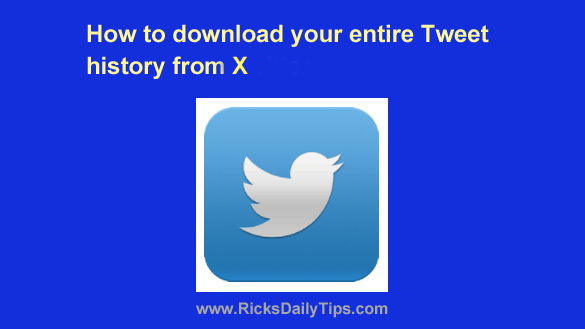 If you’ve been using X (formerly Twitter) for a while you’ve probably posted a LOT of Tweets since the day you first opened your account.
If you’ve been using X (formerly Twitter) for a while you’ve probably posted a LOT of Tweets since the day you first opened your account.
After all, it’s not unusual for active X users to post thousands of Tweets each and every year.
Have you ever thought it might be cool to have an archive of all of your Tweets, beginning with the very first one you posted way back when?
Or perhaps you have a business or legal reason for having an archive of all your Tweets on hand?
As luck would have it, the folks at X have created a handy tool for downloading your entire Tweet history right to your computer, and it’s very easy to use.
First, follow the steps below that match the device you use with X.
Follow these steps if you use X in a web browser on a laptop or desktop computer:
1 – Login to your X account.
2 – In the left-hand pane, click More.
3 – Click Settings and privacy.
4 – In the center pane, click Your account, then click Download an archive of your data.
5 – Enter your Twitter password and complete the Two-Step Verification process (if required).
6 – Click the Request archive button.
Note: Depending on the number of Tweets in your archive, it could take anywhere from a few minutes to several days for the in-app notification or email to arrive.
If it doesn’t arrive after a week or so, go back to the settings page and click the Resend email button.
Follow these steps if you use the X app on a mobile device:
1 – Login to your X account.
2 – Tap the your Profile photo in the top-left corner of the screen.
3 – Tap Settings and Support.
4 – Tap Settings and privacy.
5 – Tap Your account.
6 – Tap Download an archive of your data.
7 – Enter your X password and then tap the Request archive button.
Note: Depending on the number of Tweets in your archive, it could take anywhere from a few minutes to several days to receive the in-app notification or email.
That’s all there is to downloading your entire Tweet archive, starting with your very first Tweet!