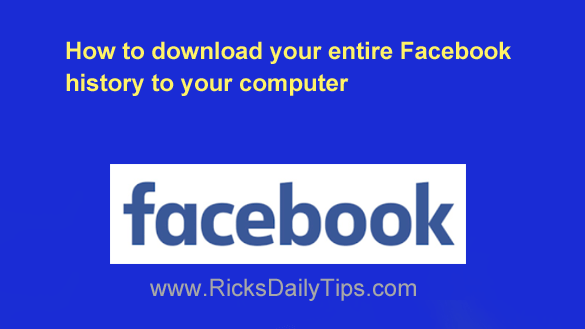
Want to get my easy to follow Tech Tips in your email?
Sign up for my daily Rick’s Tech Tips Newsletter!
If you’ve been on Facebook for a while you have probably uploaded lots of photos and posted countless status updates to your Timeline.
If so, you might be wondering if it’s possible to download all of those pics and updates to your local computer.
Well, it is, and it’s quite easy to do.
Note: Depending on the quantity of photos and other data that’s currently stored in your account, it could take a while for the data file to be created and downloaded to your computer. Just sayin’…
And by the way, your photos and status updates won’t be the only things that are downloaded.
In fact, pretty much everything you have ever done on Facebook is stored in your account’s database, and every bit of that info will be downloaded to your computer by default. You will have an opportunity to deselect any data types you don’t want to download however.
If you’re interested in finding out exactly what the download file will include, click here.
Should you wish to proceed, the simple procedures outlined below will download all of your Facebook data to your local computer. Simply follow the steps for the device you’re using.
If you use Facebook in a web browser on a laptop or desktop computer:
1 – Click your tiny profile photo avatar that’s located on the far right-hand side of the Menu bar at the top of your Facebook window.
2 – Select Settings & Privacy from the drop-down menu.
3 – Click Settings.
4 – In the left-hand pane, click Personal details.
5 – Click Your information and permissions.
6 – In the right-hand pane, click Download your information.
7 – Click Download or transfer information.
8 – If you want to download everything click Available information. If you’d like to select which types of info you want to download click Specific types of information.
9 – Click Download to device.
10 – Make your preferred selections and then click Create files.
If you use the Facebook app on a mobile device:
Note: The steps below might vary a bit depending on the device you’re using, therefore you should use the following procedure as a general guide.
1 – Tap your tiny profile photo avatar in the corner of the screen.
2 – Scroll down and tap Settings & Privacy.
3 – Tap Settings.
4 – Tap Personal details.
5 – Tap Your information and permissions.
6 – Tap Download your information.
7- Tap Download or transfer information.
8 – If you want to download everything tap Available information. If you’d like to select which types of info you want to download tap Specific types of information.
9 – Tap Download to device.
10 – Make your preferred selections and then tap Create files.
That’s all there is to it. Facebook will now create a single containing your Facebook data and store it on their server for you to download.
Be aware they will only store the file for a few days so you’ll need to download it to your local computer before Facebook removes it. I recommend that you download it as soon as possible after it has been created.
Note: All of the downloaded data will be stored in a single large Zip file. You’ll need to unzip the file before you can access any of your downloaded Facebook info.