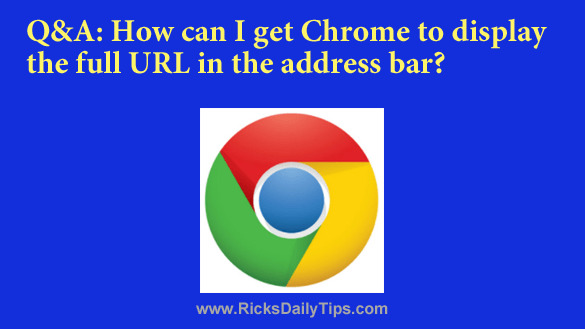 Click here to sign up for my free Rick’s Tech Tips Newsletter!
Click here to sign up for my free Rick’s Tech Tips Newsletter!
Question from Daniel W.: Rick, I hope you can you help me with a problem I’m having.
I recently started using the Chrome browser and I’ve noticed that it doesn’t show the entire URL of the current web page in the address bar.
For example, for your site it only shows ricksdailytips.com and nothing else for the home page URL.
I know I might be odd but I like seeing the entire URL. How can I make Chrome show it?
Rick’s answer: Daniel, by default Google’s Chrome browser hides everything in front of a site’s actual domain name by default.
Their stated reason for shortening the URLs is to make them simpler and easier to use. I don’t happen to agree, but that’s the way it is.
Like you, I also prefer seeing a page’s entire URL in the address bar. Luckily, it’s fairly easy to coax Chrome into showing the full URL. Just follow these steps:
1 – Launch your Chrome browser.
2 – Right-click inside the address bar and then click Always show full URLs.
That’s all there is to it. Once you have “checked” that option you should immediately start seeing the entire URLs of the web pages you visit.
I hope this helps, Daniel. Good luck!
Update from Daniel: That did the trick, Rick. Easy-peasy. Thanks a lot!
Bonus tip: This post explains how to remove stored passwords from your Chrome and Firefox browsers (and why you should).
Click here to ask me a tech question.