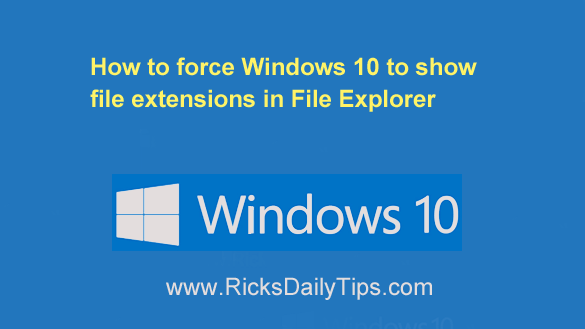 Click here to sign up for my free Rick’s Tech Tips Newsletter!
Click here to sign up for my free Rick’s Tech Tips Newsletter!
For whatever reason, the folks at Microsoft have decided it’s a good idea to hide file extensions when using the File Explorer dialog in Windows 10.
I really don’t understand the thinking behind having file extensions hidden since they’re so useful for quickly determining a file’s type when viewing its filename.
In case you’re wondering how viewing a file’s extension can help you, here’s a great example (and it’s an important one).
Luckily, it’s very easy to force Windows 10 to display the file extensions when you view the names of files in File Explorer. Here’s how:
1 – Press the Windows+E key combination to launch File Explorer.
2 – Select the View tab.
3 – Click Options (located at the top right-hand side of the window).
4 – Click Change folder and search options.
5 – Select the View tab.
6 – Uncheck the box beside Hide extensions for known file types.
7 – Click Apply, then click Ok.
That’s all there is to it. From now on all of the filenames listed in File Explorer will include their file extensions.
Bonus tip: Want to learn more about the ins-and-outs of Windows 10? Click here to check out a great book called “Windows 10 for Dummies”!
Cick here to ask me a tech question.