Rick’s Tech Tips Newsletter
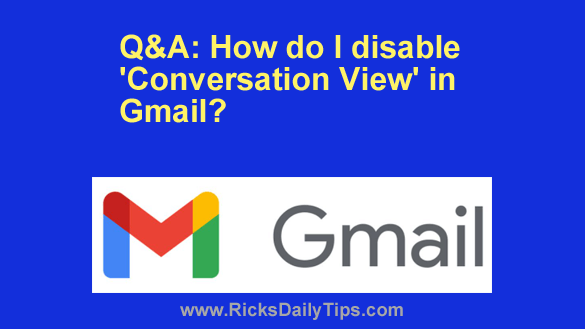 Question from Callie: All of a sudden Gmail has started grouping all the messages I’ve received from someone and my replies to those messages all together instead of just listing them individually.
Question from Callie: All of a sudden Gmail has started grouping all the messages I’ve received from someone and my replies to those messages all together instead of just listing them individually.
Can you tell me what I need to do to get Gmail to list the emails I receive individually, with the newest one on top like it used to?
Rick’s answer: I’ll be happy to help you with that, Callie.
It appears that a feature called Conversation View somehow got turned on. Some folks think Conversation View is best thing since the discovery of fire, but plenty of others find it almost as annoying as a fly that keeps buzzing about your head and landing on your nose while you’re trying to eat your dessert.
Luckily, it’s easy to disable Gmail’s Conversation View with just a few quick clicks (or taps).
Note: You didn’t mention whether you are using Gmail in a desktop browser or via the Gmail app so I’ll provide instructions for both.
If you use access Gmail via a web browser on a laptop or desktop computer:
1 – Sign in to your Gmail account.
2 – Click the ‘Gear’ shaped Settings icon that’s located over on the right side of the Gmail search bar.
3 – Click See all settings.
4 – Make sure the General tab us selected, then scroll down the page until you find the ‘Conversation View’ section and select Conversation view off.
5 – Scroll all the way to the bottom of the window and click Save Changes.
If you use the Gmail app on a phone or tablet:
1 – Open the Gmail app and sign into your account.
2 – Tap the three horizontal lines located on the left-hand side of the Search bar.
3 – Scroll down to the bottom of the menu and tap Settings.
4 – Tap General settings.
5 – Disable the ‘Conversation view’ feature by unchecking the box in that field.
From now on all of your received emails will be listed in your Inbox with the last email received displayed at the very top. All of your replies and sent messages will be listed in the Sent folder.
I hope this helps, Callie. Good luck!
Update from Callie: Awesome! Thank you!!