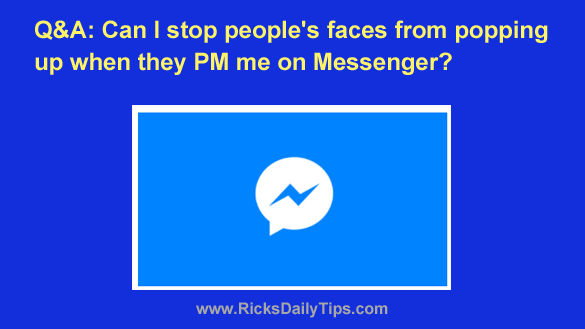 Like my tips? Click here to sign up for my free Daily Tech Tips Newsletter and you’ll never miss one!
Like my tips? Click here to sign up for my free Daily Tech Tips Newsletter and you’ll never miss one!
Question from Cindy: I got a new phone yesterday. It’s a Straight Talk and I love it. I’m having a small problem with it though.
After I got it home I installed the Facebook Messenger app on it and now my friend’s faces pop up on the home screen every time they send me a message.
I don’t like that because I don’t want just anyone who happens to glance at my phone to see who I’m talking to on Facebook.
How can I turn those pop-up pictures off?
Rick’s answer: Cindy, those photo notifications are called Chat Heads, and it can be quite surprising when you see one pop up on your screen for the first time.
Lots of people love the Chat Heads because they show you at a glance who sent you a message without having to open the Messenger app to find out. You can also open the message by simply tapping on the photo.
But that being said, plenty of other folks find them annoying.
Luckily, it’s very easy to turn Chat Heads notifications off. Here’s how:
1 – Open the Facebook Messenger app on your phone.
2 – Tap the your profile photo at the top of the screen.
3 – Scroll down the list of options and toggle the “Chat Heads” setting to Off (it will turn gray).
That’s all there is to it. You shouldn’t be seeing any more Chat Head photos pop up on your phone’s screen.
I hope this helps, Cindy. Good luck!
Bonus tip: Read this post to find out why there’s really no such thing as privacy on Facebook.
If you found this post useful, would you mind helping me out by sharing it?
Just click one of the handy social media sharing buttons below. Thanks a bunch!