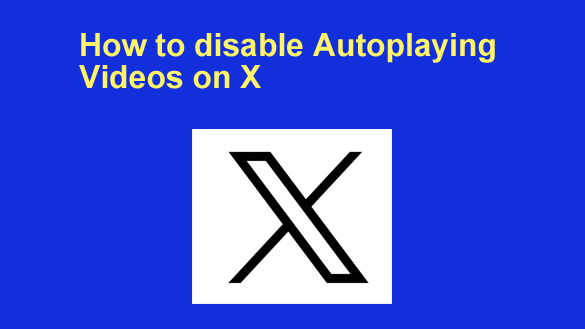 Do the videos on your X Timeline start playing automatically just as soon as they scroll into view?
Do the videos on your X Timeline start playing automatically just as soon as they scroll into view?
If so, that’s due to a Video Autoplay feature that causes videos to begin playing on their own without any prompting from the user.
Personally, I don’t really like autoplaying videos in general. I prefer to choose for myself whether to play a video or not.
If you don’t care for X’s Video Autoplay feature you can easily turn it Off. Just follow the steps below for the device you’re using to access your X account.
If you use X in a web browser on a laptop or desktop computer:
1 – Sign in to your X account.
2 – Click More in the left-hand column.
3 – Select Settings and Support > Settings and privacy.
4 – Click Accessibility, display and languages.
5 – Click Data usage.
6 – Click Autoplay and select the Never option.
If you use the X app on a mobile device:
1 – Open the X app and sign in to your account.
2 – Tap your Profile picture avatar in the upper left-hand corner of the screen.
3 – Tap Settings and Support > Settings and privacy.
4 – Tap Accessibility, display and languages.
5 – Tap Data usage.
6 – Tap Video autoplay and select Never.
That’s all there is to it. From now on any videos displayed on your X Timeline will wait patiently for you to click on them before they’ll start to play.