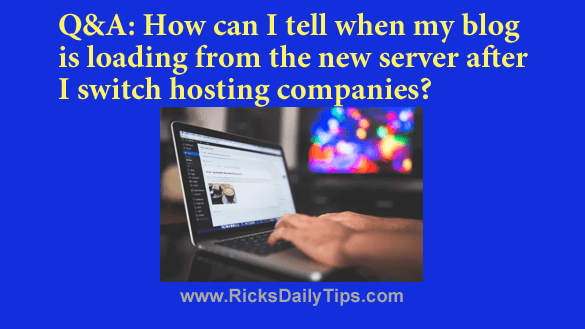 Click here to sign up for my free Rick’s Tech Tips Newsletter!
Click here to sign up for my free Rick’s Tech Tips Newsletter!
Question from Jay: I have a WordPress blog and it started going down on me at random times a couple of months ago.
I’ve signed up for a better hosting account with a different company and they’ll move the blog to the new server for me at no cost.
I’m planning to put in the request for the move when I get back to the office on Monday, but I’d like to ask you a question in the meantime.
I’ve been told that it could take quite a while for my blog to start loading from the new server after they make the switch. How will I be able to tell when my blog starts loading from the new server instead of the old one?
Rick’s answer: Hi Jay. First of all, congrats for making the decision to move up to a better hosting company. I don’t think you’ll regret it one bit. After all, if your blog is down it can’t receive any visitors!
The delay you’re talking about is the length of time it takes your DNS nameserver changes to finish “propagating” around the world.
In a nutshell, a Domain Name Server (DNS) is a computer that translates your blog’s domain name (i.e. example.com) into the actual numerical Internet address for your server.
When someone types your blog’s URL into their browser or clicks on a link to your website, that human-friendly URL is passed on to a nameserver which translates it to the machine-friendly Internet address of the server that’s hosting your blog.
Every hosting company provides it’s customers with nameserver information that points to their server, and that means when you switch hosting companies you’ll have to update the nameserver settings for your blog’s domain name to point the URL to your new server.
The problem is this change doesn’t take place instantaneously. It can actually take up to 48 hours for the new DNS settings to “propagate” to all the Internet Service Providers (ISPs) around the world.
Truth be told, it usually takes 24 hours or less for most DNS changes to completely take effect, but I have heard of it taking the entire 48 hours on very rare occasions.
Visitors to your blog will continue to receive the pages they view from your old web server until their particular ISPs have updated their DNS databases with your new host’s nameserver settings.
That’s why you should never cancel your old hosting account until you’re certain that the DNS propagation process has been fully completed.
There are several ways to tell when your blog has started loading from the new server instead of the old one, but what I recommend is uploading a special web page to the new server so that it will only exist on that server.
When that special page starts showing up in my browser I’ll know my blog is being served from the new server!
If you’d like to give it a try for yourself just follow the steps below:
First, follow these instructions to create a very simple one-sentence web page using NotePad:
1 – Open a new document in NotePad.
2 – Copy and paste the following line into the new document:
<p>This page is being served by my new server!</p>
3 – Click File>Save as…
4 – Change the “Save as type” field to All Files (*.*).
5 – Give the new file this name:
newserver.html
6 – Click the Save button.
After you have created the new web page, use the “File Manager” utility in your new server’s Control Panel to upload the newserver.html file to your blog’s Home directory.
The actual name of that directory varies from one hosting company to the next, but it’s usually something like public_html. You can ask your new webhost’s Tech Support folks if you’re unsure what your blog’s Home directly is called.
Now you can attempt to open the new web page you just created and uploaded to your server in a web browser. Here’s how:
1 – Launch your favorite web browser.
2 – Paste the URL to your blog’s home page into your browser’s address bar with /newserver.html appended onto the end of it. The URL in the address bar should now look something like this:
https://www.example.com/newserver.html
Note: Your blog’s domain name will be in the URL instead of the example.com part.
When you visit this special URL you should see one of two things displayed in your browser:
1 – If you see a 404 (Page Not Found) error that means the DNS hasn’t finished propagating yet and your blog is still being served from the old server.
2 – If you see the sentence “This page is being served by my new server!” you’ll know that your ISP now has the updated DNS information for your blog.
Caveat: Although it rarely does, it can take up 48 hours for your new DNS info to make its way to every ISP around the globe. Just because your ISP is pointing your browser to the new server doesn’t mean that everyone else’s is too.
I recommend that you wait at least a couple of days before you close your old hosting account to ensure that visitors from all parts of the world are receiving your blog pages when their browsers request them.
I hope this helps, Jay. Good luck!
Bonus tip: This post explains why you should always maintain complete control of your blog’s domain name and content.
Cick here to ask me a tech question.