 If you engage in web design, graphic design, photography or any other endeavor requiring the use of colors, you probably need to determine the numeric value of various colors on a regular basis.
If you engage in web design, graphic design, photography or any other endeavor requiring the use of colors, you probably need to determine the numeric value of various colors on a regular basis.
I used to use good ole trial and error in order to match the hex value of colors displayed on the screen as closely as possible, but I have long since found a fast and simple way to determine the exact numeric value of any color with just a few clicks of my mouse.
ColorGrab is a small utility that sits idly by on my Desktop. When I need it I simply open the folder and click on the filename. It opens up a tiny window displaying a plethora of information. I click on Get Color From Screen, then hover the mouse pointer over the color I want to retrieve the hex value for. This can be any swatch of color that I can “point” at with my mouse.
For example, I use it a lot to determine the numeric value of colored text. As the mouse pointer moves around the screen I can watch the numbers in the window change value to reflect the color currently underneath the mouse pointer. I use this little gem a LOT!
Here are the instructions for downloading and using ColorGrab:
1 – Visit this page and click on the Download Now button located approximately half way down the left hand column of the page.
Note: The download button says this tool is for Windows XP/Vista, but it’s actually a portable utility that works great on all Windows versions, including Windows 10.
2 – Once the download is complete, right-click on the newly created ColorGrab folder and click on Extract All.
Note: If you can’t locate the downloaded file click the Ctrl+J key combination to view your recent downloads.
3 – To use ColorGrab, open the ColorGrab folder and double-click the file named ColorGrab 2.0.exe. The little ColorGrab window will open up and the first thing you’ll see is Get Color From Screen. Click on that button and the color examiner will activate.
Now. move your mouse around the screen and you’ll see the numbers change. Once you have the hex value of the color you’re interested in matching, write it down. Then either choose another color to match or move your mouse to the extreme right hand corner of the window and click Exit when that word appears.
The screenshot below shows the numeric values for the light blue bar at the top o the Windows Explorer screen:
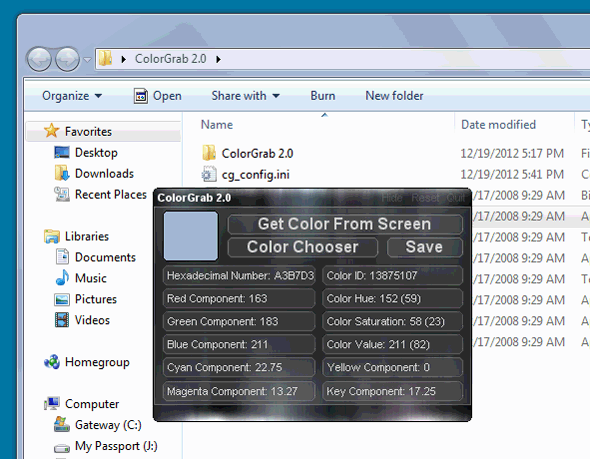
As I mentioned earlier, the download page says ColorGrab works with Windows XP and Vista, but it also works perfectly with Windows 7, 8.1 and 10. I use it virtually every day on machines running those versions of Windows.
And by the way, Colorgrab doesn’t need to be “installed” in order to run because it’s a portable app. Simply copy the ColorGrab folder onto a USB thumb drive and take it with you. You’ll be able to use it on any PC without having to install it!
Bonus tip #1: This post explains why I moved this blog to inmotion Hosting.
Bonus tip #2: Want to make sure you never miss one of my tips? Click here to join my Rick’s Tech Tips Facebook Group!
Want to ask Rick a tech question? Click here and send it in!
If you found this post useful, would you mind helping me out by sharing it? Just click one of the handy social media sharing buttons below.