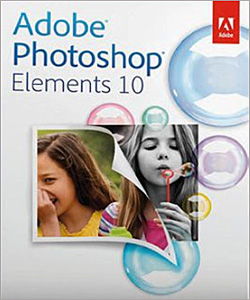 Question from Ariel P.: Rick, I have used PhotoShop Elements 10 for a long time, and although I really like the Editor I absolutely loathe the Organizer!
Question from Ariel P.: Rick, I have used PhotoShop Elements 10 for a long time, and although I really like the Editor I absolutely loathe the Organizer!
My problem is every once in a while I’ll accidentally click the wrong link on the Welcome screen and load the Organizer when I didn’t mean to. When that happens I have to exit the Organizer and start Elements again from scratch. And it’s really irritating!
Is there any way to delete the Organizer portion of PhotoShop Elements from my computer and leave only the Editor installed? If there is, I can’t figure it out.
Thanks for helping me with this. If it makes a difference my PC is running Windows 7/64 bit.
Rick’s answer: Ariel, unfortunately you can’t uninstall just the Organizer from PhotoShop Elements 10. I wish you could though because I’m not a fan of it either!
There are ways to simply ignore the Organizer however. The first way is by simply changing a setting in the program’s Preferences. Here’s how:
1 – Launch the PhotoShop Elements Welcome Screen.
2 – Click the Preferences link.
3 – Select Always Launch Photoshop Elements Editor Only.
4 – The next time you edit an image, uncheck the box beside Include in the Elements Organizer in the “Save file” dialog box. (You should only need to do this once.)
From now on when you launch Photoshop Elements the Editor will load automatically, completely bypassing the “Welcome Screen”.
Please note that there will still be ways in which you can launch the Organizer by accident. If you’d like to disable the Organizer altogether, you can do that as well. Here’s how:
1 – Press the Windows+E key combination to launch Windows Explorer.
2 – Click on the C: drive.
3 – Click Program Files (x86).
4 – Click Adobe.
5 – Click Elements 10 Organizer.
6 – Right-click on the file PhotoshopElementsOrganizer.exe and rename it to PhotoshopElementsOrganizerDisabled.exe.
From now on the Organizer won’t load regardless of what you might happen to click on.
I hope this helps Ariel. Good luck!
Update from Ariel: I actually used both of your suggestions and it worked perfectly Rick! THANK YOU!!!!
Do you have a tech question of your own for Rick? Click here and send it in!