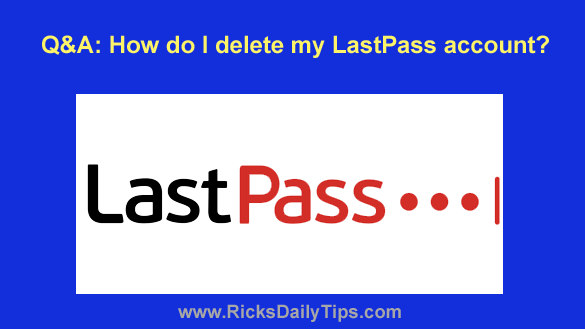 Question from Carol: I recently found out that LastPass has been hacked several times. That has me really nervous about using them.
Question from Carol: I recently found out that LastPass has been hacked several times. That has me really nervous about using them.
I’m trying to delete my account but I can’t find a way to do it.
Can you give me directions for deleting my LastPass account?
Rick’s answer: You’re certainly not alone, Carol. Numerous users have decided to ditch LastPass for that very same reason.
Personally, I don’t recommend using ANY password manager app, including LastPass. If you’re interested, I have written several blog posts explaining why.
Now, to answer your question…
Luckily, it’s very easy to delete your LastPass account. Just follow the steps below.
Note: The first set of instructions listed below only work if you remember the master password to your LastPass account.
If you don’t remember it you’ll still be able to delete your account but the steps required to do so are a bit different as you’ll need to supply the email address you used to open your LastPass account instead.
Follow these steps if you remember your LastPass master password:
1 – Log into your LastPass account.
2 – Visit the Delete Your Account page on the LastPass website.
3 – Click the red Delete button.
4 – You’ll now be asked if you remember your LastPass master password. Click Yes.
5 – You’ll now be given the opportunity to export all of your existing LastPass data.
Once you delete your account all of your LastPass data will be lost forever. No going back! Therefore, I strongly recommend that you do that by clicking Export your data now.
6 – Enter your LastPass master password in the field provided and then click the Delete button.
7 – You’ll now be asked to confirm that you really want to delete your account. Click Yes and your account (and all the data stored in it) will be deleted.
Follow these steps if you don’t remember your LastPass master password:
1 – Visit the Delete Your Account page on the LastPass website.
2 – Click the red Delete button.
3 – You’ll now be asked if you remember your LastPass master password. Click No.
4 – You’ll now be given the opportunity to export all of your existing LastPass data.
Once you delete your account all of your LastPass data will be lost forever. No going back! Therefore, I strongly recommend that you do that by clicking Export your data now.
5 – Since you don’t know your password you’ll need to reset it by clicking the Forgot Password link on the “Sign In” page.
6 – Once you have reset your password and exported your data you can continue the account deletion process by entering your email address in the field provided and then clicking Send Email.
7 – Open the email LastPass just sent you and click the permanently delete my LastPass account now link.
8 – Click the red Delete button and then click Yes (twice) to confirm your choice.
That’s all there is to it. Your LastPass account (and every tidbit of data that was stored in it) is now gone forever.
I hope this helps, Carol. Good luck!
Bonus tip: If you’re thinking of switching to a different password manager app you can certainly do that. However, I recommend that you take a few minutes to read these posts first.