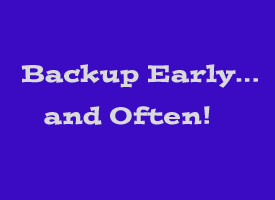 If your PC came with Windows 7 pre-installed, chances are you didn’t receive a System Repair Disc or Windows installation DVD along with it.
If your PC came with Windows 7 pre-installed, chances are you didn’t receive a System Repair Disc or Windows installation DVD along with it.
The problem is you’re eventually going to need a way to repair or re-install Windows because your computer WILL fail to start up properly at some point due to a bad hard drive, a virus, or some other problem.
Trust me, a damaged file system or hard drive failure WILL happen sooner or later, and if you don’t have a System Repair Disc and a recent backup on hand your computer will become about as useful as a broken glass.
Luckily, the tasks of creating a System Repair Disc and backing up your hard drive are quite easy to accomplish with Windows 7. Here are step-by-step instructions:
To create a System Repair Disc…
1 – Click the “Start” orb.
2 – Click “Control Panel”.
3 – Click “Back up your computer”.
4 – Click “Create a system repair disc”.
5 – Insert a blank DVD into the computer’s DVD burner and click “Create Disc”.
To backup the hard drive…
1 – Click the “Start” orb.
2 – Click “Control Panel”.
3 – Click “Back up your computer”.
4 – Click “Create a system image”.
5 – Windows will now check to see what backup devices are available on your system. You can always create your backup onto a stack of blank DVDs, but I strongly recommend using an external USB 3.0 hard drive. (If your computer isn’t equipped with USB 3.0 ports, read this.) Choose a backup device, making sure you have several blank DVDs on hand if you choose that option.