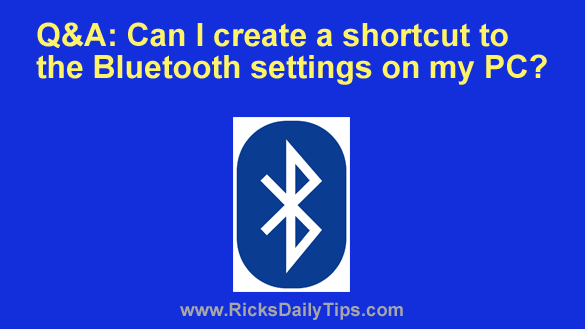 Question from Mary: I have a set of Bluetooth “over the ear” headphones and a pair of Bluetooth earbuds that are both paired to my Windows laptop.
Question from Mary: I have a set of Bluetooth “over the ear” headphones and a pair of Bluetooth earbuds that are both paired to my Windows laptop.
I frequently switch back and forth between them, depending on what I’m using them for.
What I’d like to do is create a desktop shortcut to the Bluetooth settings so I can quickly open them when I need to switch from the headphones to the earbuds (or vice versa).
I can’t find a way to create that shortcut. Do you know of a way to do it?
Rick’s answer: Mary, there is indeed a way to create a shortcut to the Bluetooth settings on a Windows PC, and I’ll be happy to show you how to do it. Just watch this short video:
Note: You can watch this video at full screen by clicking the little “square” icon in the lower-right corner of the video after it begins playing.
If you prefer following written instructions, here you go:
1 – Right-click on the Desktop and select New>Shortcut from the menu.
2 – Copy and paste the following into the “Location” field:
ms-settings:bluetooth
3 – Click Next.
4 – Type Bluetooth Settings into the “Name” field.
5 – Click Finish.
That’s all there is to it. You now have a shortcut on your PC’s desktop that will open the Bluetooth Settings with a simple double-click.
I hope this helps, Mary. Good luck!
Update from Mary: That’s perfect! Thank you so much!