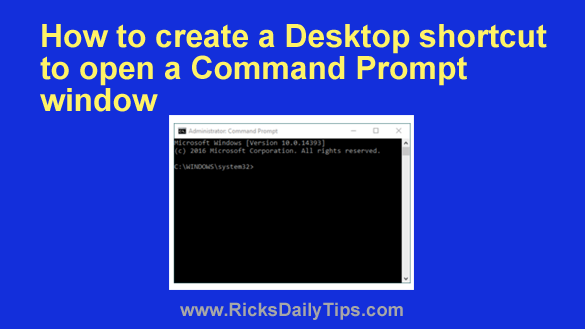 Many of the tips I post on this blog involve typing something into a Command Prompt window.
Many of the tips I post on this blog involve typing something into a Command Prompt window.
In a nutshell, a Command Prompt window allows you to run extremely useful “DOS” style commands by typing them directly into the system to bypass the limitations imposed by Windows’ graphical user interface.
There are several ways to open a Command Prompt window, and I always explain how to open one when a tip requires it.
If you find yourself opening a Command Prompt window on a regular basis, it’s easy to create a Desktop shortcut that will open it for you with a double mouse click.
Sound like something you could use? If so, follow the steps below to create a shortcut to the Command Prompt right on your Desktop:
1 – Right-click on a blank area of the Desktop and click New>Shortcut.
2 – Copy and paste the following line of text into the “Location” field:
C:\Windows\System32\cmd.exe
3 – Click Next.
4 – Name the new shortcut Command Prompt, then click Finish.
You should now see the new shortcut on your Desktop.
Now, you have the option to tweak it to force it to always open a Command Prompt window with Administrator privileges. Here’s how:
1 – Right-click on your new Command Prompt shortcut and click Properties.
2 – Select the Shortcut tab, then click the Advanced button.
3 – Check the box beside “Run as administrator”.
4 – Click Ok.
That’s all there is to it. Clicking on your new Command Prompt shortcut will open a Command Prompt window with Administrator privileges.