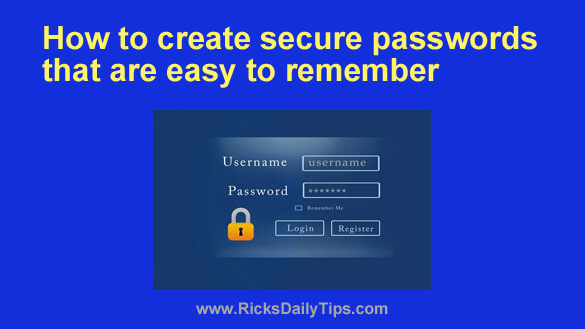 One of the most difficult tasks in computing is choosing a password that is both hard for hackers to crack and easy to remember.
One of the most difficult tasks in computing is choosing a password that is both hard for hackers to crack and easy to remember.
It’s quite quite easy to do one or the other, but doing both at the same time can be a headache. But it doesn’t have to be.
Lots of folks rely on password managers to help keep their online accounts secure, but I don’t recommend that because using a password manager puts your entire digital life at risk.
The good news is you don’t need to use a password manager in order to create extremely secure (and unique) passwords for each of your online accounts – and remember easily them!
This post explains how to do just that.
First, a short primer on passwords…
Passwords exist for one reason: To make sure that you and no one else can access your computer and online accounts such as email, online banking, Facebook, etc.
In order for a password to effectively do its job, it needs to be both long and obscure.
Hackers use sophisticated software programs that are designed to break into accounts by trying every possible combination of letters and numbers until they stumble upon the right one.
The problem is computer automation allows them to try thousands of possible combinations in a short period of time, beginning with common words and phrases that are often foolishly used as passwords.
Believe it or not, the actual word PASSWORD is one of the most used passwords of all, which makes it one of the first tried by the hackers. Another popular (and virtually useless) password is abc123.
The longer and more obscure the password, the longer it takes the software to get to it – hence longer passwords are more secure. Of course the longer a password is, the harder it is to remember as well.
How to choose a password that’s long, yet easy to remember…
If you think about it, choosing a long password that is easy to remember isn’t all that difficult. All you have to do is take an easy to remember phrase and mix it up a bit. Here’s an example:
my cat’s paw is red and sore
We can easily change this easy to remember phrase into an effective password by following these steps:
First, eliminate all the spaces so the words all run together like this:
mycat’spawisredandsore
Next, capitalize the first letter of the second word:
myCat’spawisredandsore
Next, change all the letter a’s to the “at” symbol @:
myC@t’sp@wisred@ndsore
Next, change the letter s’s to dollar signs:
myC@t’$p@wi$red@nd$ore
And finally, I add one or two letters onto the end that makes the password unique for each service I use it with.
For example, if this was my Gmail password I would add a g onto the end to ultimately end up with this:
myC@t’$p@wi$red@nd$oreg
If I’m creating a password for my Facebook account I would add fa and end up with this:
myC@t’$p@wi$red@nd$orefa
Now that’s a very secure password!
Of course you don’t have to use the first letter of the name of the service. You can use any “code” character you want.
In a nutshell, we have basically created one single password that’s very secure and easy to remember, yet is unique for every website it’s used on. No dangerous password manager required.
You’re probably thinking you’ll never be able to remember a password like this, but trust me, you can. Just remember your secret phrase…in our example it’s my cat’s paw is red and sore.
Now, mentally remove the spaces and make the character substitutions as you type. Then add the three letters to the end that describe the service the password is for and you’ll be all set!
You might think this is a lot of trouble, but it really isn’t.
Instead of having to remember dozens of passwords you basically have to remember just one of them.
Real trouble is having your email account hacked and turned into a SPAM machine or losing all the money in your checking account to a thief.
Bottom line: Choose a really strong password and you’ll be able to rest easy. It’ll be slow going the first few times you type in your new secure password, but before you know it you’ll be typing it in a jiffy!
Important: Be sure to choose your own easy to remember password phrase. DO NOT the one I use above as my example!
Well, that’s all there is to choosing a password that’s easy to remember, yet hard to break!
Bonus tip: This post explains why you should enable Two-Factor Authentication on every online account that supports it.