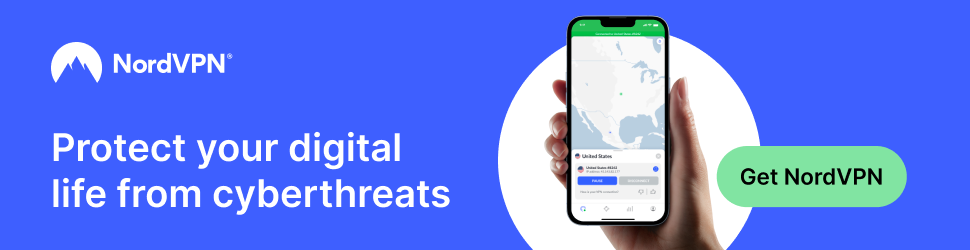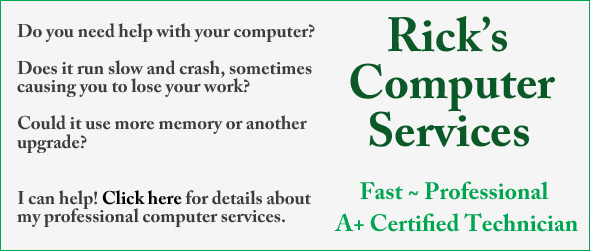Question from Bill T.: Rick, my office doesn’t have Wi-Fi installed at all. For security reasons my company requires everyone to connect our laptops to the network via Ethernet (we have a cable at each desk).
Question from Bill T.: Rick, my office doesn’t have Wi-Fi installed at all. For security reasons my company requires everyone to connect our laptops to the network via Ethernet (we have a cable at each desk).
The problem that many of us have is our laptops ignoring the wired Ethernet connection altogether and connecting to an open Wi-Fi network from the building next door.
What we all do at the moment is turn Wi-Fi off, but what we’d really like to be able to do is leave it on and have our laptops default to a wired connection whenever one is available. Can you tell me what settings to change in Windows 7 to make this happen? Your help will be very much appreciated. Thanks!
Rick’s answer: Hi Bill. The problem you’re having is typical of many laptops. Since they’re designed to be portable, the default is usually to use a Wi-Fi connection even when a faster wired connection is plugged in and active. All you need to do is change the priority settings for your laptop’s network adapters. Here’s how:
1 – Press the Windows+E key combination to open Windows Explorer.
2 – In the left-hand pane, right-click on Network, then click Properties.
3 – Click Change adapter settings.
4 – Press the Alt key to display the File menu.
5 – Click Advanced>Advanced settings. You’ll see your laptop’s network adapters listed in the “Connections” section of the box that just popped up. You’ll almost certainly see Wireless Network Connection listed at the top with Local Area Connection (i.e. wired Ethernet) listed below it. That means that an available wireless connection will always take precedence over a wired connection. In the next step we’ll reverse that.
6 – Click on Local Area Connection to select it, then click the green “up arrow” on the right to move it to the top of the list.
7 – Click Ok, then click the X in the upper right-hand corner of the window to close it.
8 – Restart your PC.
From now on your laptop to should default to a wired Ethernet connection whenever one is plugged in and active. (Feel free to share this info with your co-workers.)
Image courtesy of Tolga Kostak.
Do you have a tech question of your own for Rick? Click here and send it in!