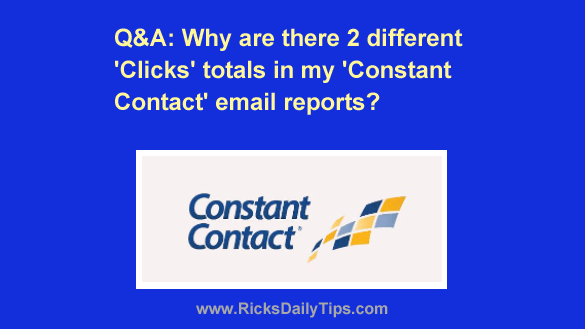 Question from Brian: I started writing a blog offering wood-working tips a while back, and I really enjoy it.
Question from Brian: I started writing a blog offering wood-working tips a while back, and I really enjoy it.
I also recently started using Constant Contact to send out an email newsletter for the blog.
My goal is to eventually start earning a living from the blog and newsletter combo.
Overall I’m pretty happy with Constant Contact but I have a question about something in the reports.
Whenever I send out an email the report for that email tells me how many clicks the links in that email received.
But then it also shows the number of clicks each individual link received along with the total of all the clicks for all the links combined.
What’s confusing me is the number of clicks listed at the top of the report never matches the number of clicks all the individual links received. The top number is always a lot less than the total at the bottom.
Can you explain why there are two click totals (and why they never match)? That doesn’t make any sense to me.
Rick’s answer: I’m glad you decided to go with Constant Contact (#ad) for your newsletter service, Brian.
I’ve used several email newsletter services in the past and Constant Contact is the best by far in my humble opinion.
And for what it’s worth, I’ve been using them to process my own newsletter emails for quite a while now.
To answer your question, I can certainly understand your confusion over the two different click totals in your email reports. It really can be confusing until it “clicks” (sorry for the terrible pun!).
In a nutshell, the two click totals in your email reports are for two different, but closely related actions:
1 – The Clicks total at the top (the one located directly beneath the Click Rate) tells you how many of the recipients that opened your email clicked at least one of the links in the email.
It makes no difference how many actual links a reader clicks, the fact that they clicked will only register once in this particular total.
In other words, that total tells you how many subscribers who opened your email clicked at least one link in the email. That’s it – nothing else.
2 – The Total Click-throughs down below are just that. It tells you how many times all the links in your emails were clicked.
Since some readers click more than one link the number of “Total Click-throughs” will always be higher than the number of “Clicks” listed in the total up above.
Let me give you a very simple example of how this works…
Let’s say your email list has 1,000 subscribers and you send out an email that contains two links.
Now let’s say 200 of those 1,000 subscribers open that email and 80 of those “openers” click at least one of the links in the email.
Since every person who clicks at least one link counts as a single “clicker” regardless of how many actual links they click, the total number of clicks reported in the top Clicks total will be 80.
Now, let’s say 35 of those 80 “clickers” clicked both links instead of just one.
In that case the number of Total Click-throughs will be 115 since all 80 people clicked one link and 35 of them clicked the other link as well.
Hence, your report will look something like this:
Clicks – 80
Total Click-throughs – 115
As you can see, as confusing as this is at first glance, it’s actually pretty simple once you understand how the two click totals are calculated.
I hope this helps, Brian. Best of luck with your new email newsletter. And thanks for asking such a great question!
Update from Brian: Thanks, Rick. That helped a lot! And thanks for the tip about the book too. I’ll check it out.
Bonus tip: Since you’re just getting started with your blog, I recommend that you check out my review of an awesome book titled “ProBlogger’s Secrets for Blogging Your Way to a Six-Figure Income”.
Never miss a tip! Click here to sign up for my free Daily Tech Tips Email Newsletter!