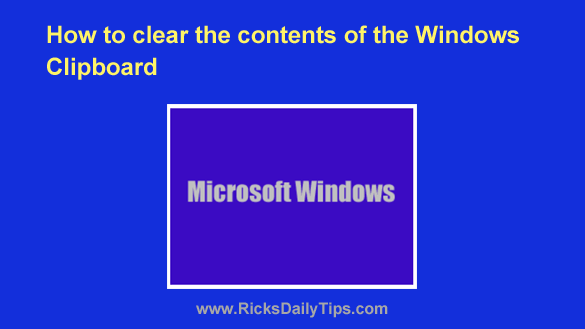
As you probably know, Microsoft Windows has a “Clipboard” for storing text, photos and other information that we “copy” or “cut” from a web page or other document to paste into yet another document.
Truth be told, the Clipboard is easily one of the handiest tools in all of Windows.
It’s always there waiting for us when we need it, and it will gladly store most anything we need to copy from one location and paste to another.
Most people don’t give a second thought to the security of the Clipboard. After all, we rarely have anything stored in there can could be considered a security risk.
However, there are times when it might be wise to erase the contents of the Clipboard. Here are a couple of common examples:
1 – Let’s say you’re using a shared PC and you copy a password and paste it onto a login page.
If you don’t copy anything else to the Clipboard during your computing session that password will still be in the clipboard when someone else starts using the computer.
If that person knows you always copy and paste your password for a certain account onto the login page they’ll easily be able to paste your password into that website’s login page themselves and log in to your account without your knowledge.
2 – And here’s another example: Let’s say you copy a sensitive file from a USB flash drive and paste it into an Office document, then ultimately end your computing session without copying something else to the clipboard.
That means the next person to use that PC would have ready access to that document as well. All they’d have to do right-click and paste, and there it is.
Of course this situation can be easily avoided by using separate user accounts and logging out of your account when your session is over.
But suppose the computer you’re sharing belong to the other person instead of you, and they don’t want to bother with setting up separate user accounts?
That would leave anything you allow to remain in the Clipboard available for the other person to access at their whim.
And trust me, this isn’t just a hypothetical situation. In fact, it happens all the time.
The problem is, there’s no feature in Windows that allows you to quickly and easily clear the Clipboard’s contents. But there’s a simple workaround that works like a charm.
Follow these steps to clear the Clipboard on any Windows machine:
1 – Press the Windows+R key combination to open a “Run” box.
2 – Paste the following into the Run box, then press the Enter key:
cmd /c “echo off | clip”
That’s all there is to it. Your Clipboard should now be empty. Pretty simple, right?
If this is something you only need to do on rare occasions you can simply store the command that goes in the Run box in a text file on your Windows Desktop then copy and paste it into the Run box when you need to clear the Clipboard.
However, if you need to clear the Clipboard on a regular basis you can create a desktop shortcut to do it with a simple double-click of your mouse. Here’s how:
1 – Right-click on the Windows Desktop and click New>Shortcut.
2 – Type the following into the “Location” box:
cmd /c “echo off | clip”
3 – Click Next.
4 – Name the shortcut Clear Clipboard.
5 – Click Finish.
That’s all there is to it. You should now have a new shortcut on your Desktop called Clear Clipboard.
From now on you can simply double-click that shortcut to instantly clear the Clipboard of whatever information happens to be stored in it.
And now, for the kicker: You don’t really need to go to all that trouble just to clear the Clipboard in Windows. All you really need to do is highlight any short snippet of text and copy it to the Clipboard. That will over-write the sensitive information you have stored in there with useless junk!