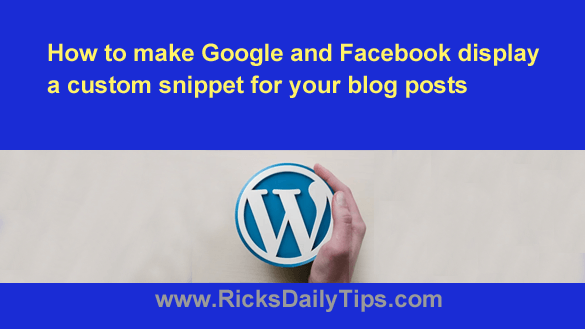 Have you ever noticed how Facebook and Google pull in the first few lines of text from your blog posts and use that text as the “snippets” they display in the search results?
Have you ever noticed how Facebook and Google pull in the first few lines of text from your blog posts and use that text as the “snippets” they display in the search results?
That’s not always a problem, but it can be a big one if the snippet contains text that doesn’t accurately describe the content of the post.
For example, if you always begin your blog posts with generic content such as an author bio, the first few lines of that bio will be displayed as the snippet in the Google search results and on Facebook for every post you write.
That means every post you publish will have the same snippet, and that snippet won’t do anything to accurately describe the content of the post and entice the reader to click the link and read the post on your blog.
Luckily, there’s an easy way to get both Facebook and Google to display your own custom snippet for every post you write on your WordPress blog.
All you need to do is install the awesome Yoast SEO plugin and use it to add your own custom snippet for each post.
First, you need to install the plugin:
1 – Log in to your WordPress Dashboard.
2 – Click Plugins>Add New.
3 – Type Yoast SEO into the search box.
4 – Install the Yoast SEO plugin by clicking Install Now. (Note: This should be the first plugin on the page.)
5 – Click the Plugins link over on the left-hand side of the WordPress Dashboard window.
6 – Find Yoast SEO in the list of installed plugins and click the Activate link.
The Yoast SEO plugin should now be active on your blog. Next, I’ll explain how to add your own custom snippets to your posts:
1 – Click New>Post to open the post editor, then write your post the same way you have always written them in the past, including giving it a title and setting a featured image.
2 – Scroll down to the area directly below the bottom of the post editor.
You should now see a new section labeled “Yoast SEO”. Below that you should also see two side-by-side tabs labeled “SEO” and “Social”.
The “SEO” tab should be selected by default. If not, click on the word SEO to select that tab.
3 – Click the Edit snippet button and type your custom snippet into the “Meta description” box (the snippet you enter here will be displayed below the title when someone sees your linked post in the Google search results).
4 – Click the Close snippet editor button.
After you have entered the snippet you Google to use, you also have the option of forcing Facebook to use it as well. If you’d like to do that simply follow the steps below:
1 – Highlight the new snippet you typed in step 3 above and copy it to the Windows clipboard.
2 – Select the Social and then click on the word Facebook.
7 – Paste the custom snippet you copied to the clipboard in step 1 above into the Facebook Description box.
That’s all there is to it. Your post has now been written and you have added your own custom snippet that will be displayed along with the title on Google and Facebook.
If everything looks good and ready to go, you can now click the Publish button to make the new post go live on your blog.
After Google crawls the new post and places it in their search index, searchers will see your custom snippet displayed below the title in the Google SERPS.
Likewise, when you post the link to the new blog post on Facebook the custom snippet will show up on there also.
And by the way, you can also go back and edit your old posts to add your own custom snippets to them as well. The next time Googlebot crawls your blog it will update the changed snippets in their index.
Bonus tip: This post explains how to keep hackers from taking over your blog by installing ‘Two-Factor Authentication’ on your Login page.
Never miss a tip! Click here to sign up for my free Daily Tech Tips Email Newsletter!