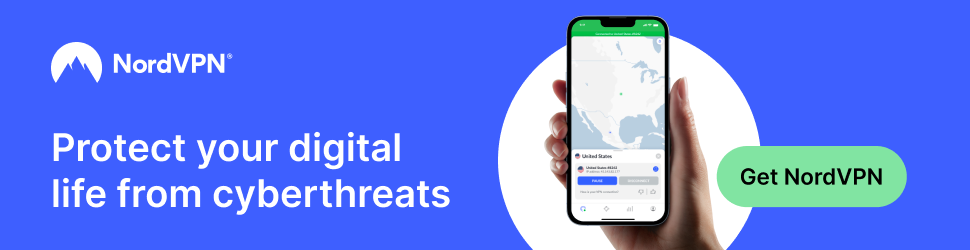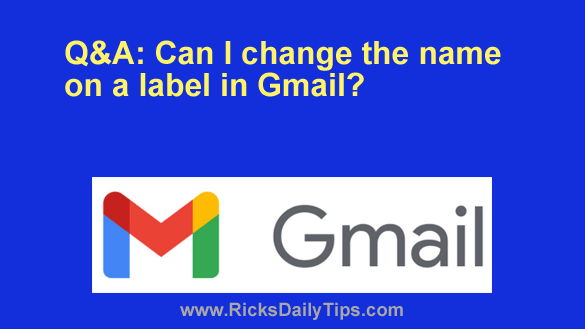 Question from Amber: I hope you can help me with a Gmail problem.
Question from Amber: I hope you can help me with a Gmail problem.
For several years I’ve been organizing and coordinating all of our annual family reunions, and that includes sending out emails about upcoming reunions to a couple of hundred family members.
To make that task easier to manage and track I created a new label in Gmail a while back just for emails pertaining to the reunions.
Now I’d like to change the name of that label to something that better identifies the emails as being reunion-related.
I have three questions that I hope you’ll answer for me.
My first question: Is it even possible to change the name of a label in Gmail?
Second question: If it’s possible to make this change, how do I do it?
Third question: If I change the name of the label will it change for all the existing emails that are saved under that label or just new emails?
Rick’s answer: Amber, I know how much work can go into organizing and coordinating a family reunion, especially when you need to coordinate with 200 people. Wow!
In regards to your questions, I’ll answer the last one first…
When you change the name of a label in Gmail (and yes, it can easily be done), the change applies to all the existing emails that are assigned to that label as well as all future emails that you assign to it.
In other words, this change is a one-and-done thing.
And now, since I have already answered your first question I’ll simply move on to the second one…
Follow these instructions to change the name of a Gmail label:
Note: You’ll have to make this change using Gmail in a desktop browser. For whatever reason, Google doesn’t provide a way to edit labels on a mobile device.
1 – Open Gmail in your browser and hover your mouse over the label you wish to rename.
2 – Click on the three dots that popped up and select Edit from the menu.
3 – Erase the current Label Name and type in the new name, then click the Save button.
If you prefer following visual instructions, the short video below shows how to change the name of a label in Gmail, step-by-step.
Note: You can watch this video at full screen by clicking the little “square” icon in the lower-right corner of the video after it begins playing.
That’s all there is to it. The label now has the new name you selected, and the change applies to all existing and future messages assigned to that label.
I hope this helps, Amber. Good luck!