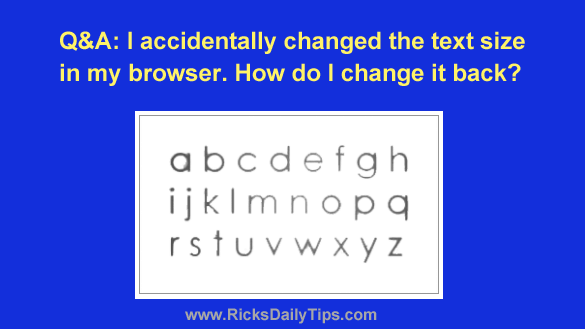 Want to get my easy to follow Tech Tips in your email?
Want to get my easy to follow Tech Tips in your email?
Sign up for my daily Rick’s Tech Tips Newsletter!
Question from Reba: Hi, Rick. I’ve been reading your daily tips for years and I hope you can help me fix a problem I caused for myself.
I was typing last night and apparently hit some strange keystrokes. The text size in my Chrome window changed. How can I get it back to normal?
Rick’s answer: Hi, Reba. As you now know, it’s extremely easy to hit the wrong keys while typing and accidentally change the text size.
I’ve lost track of the number of times I’ve been merrily typing along when something strange happened to the screen (and even worse, my document).
In case you’re wondering, accidentally changing the text size happens all the time. Luckily, it’s quite easy to change it back to normal. Here’s how:
- If the text size is too small, press and hold the Ctrl key and then press the + key (that’s the “plus” key) over on the numeric keypad until the size is back to normal.
- If the text size is too large, press and hold the Ctrl key and then press the – key (that’s the “minus” key) over on the numeric keypad until the size is back to normal.
Alternatively, you can hold the Ctrl key and rotate the mouse wheel until the text size is back to normal.
I hope this helps, Reba. Good luck!