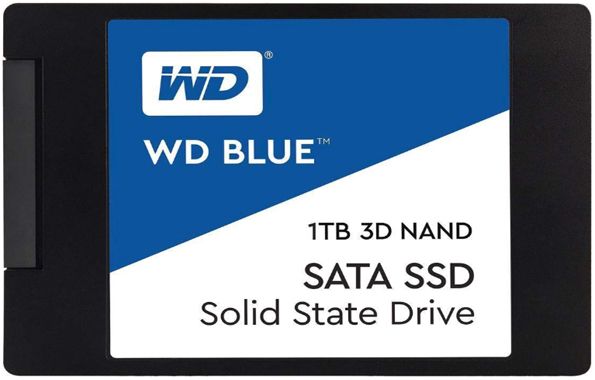When most folks set up a wireless router they create a secure Wi-Fi network that’s protected by a wireless security key (commonly referred to as a “password”).
When most folks set up a wireless router they create a secure Wi-Fi network that’s protected by a wireless security key (commonly referred to as a “password”).
Most computers and mobile devices will “remember” the passwords for each of the wireless networks they connect to, allowing the device to automatically connect to a network whenever the device comes into range.
That’s a wonderful feature, but it can lead to a problem… [Read more…]
 If you’re a Windows user you’re probably very familiar with the need to “Eject” your removable drives before disconnecting them from your PC.
If you’re a Windows user you’re probably very familiar with the need to “Eject” your removable drives before disconnecting them from your PC. If you use Twitter you’ve probably noticed that they’ve started displaying “Best Tweets” at the top of your Timeline when you log in.
If you use Twitter you’ve probably noticed that they’ve started displaying “Best Tweets” at the top of your Timeline when you log in.