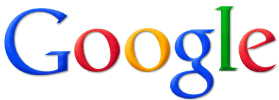 Question from Angelia C.: Hi Rick! Thanks so much for your tips, but I’m having a problem with one of them. I took your advice about enabling two factor authentication on my Google account but now I can’t log into Google Play on my Samsung phone.
Question from Angelia C.: Hi Rick! Thanks so much for your tips, but I’m having a problem with one of them. I took your advice about enabling two factor authentication on my Google account but now I can’t log into Google Play on my Samsung phone.
It keeps telling me my password isn’t right even though I know it is. Can you tell me how to fix this? I really need to get into Google Play to update my apps! Thanks!!!
Rick’s answer: Hi Angelia. The problem you’re having is happening to lots of folks. I even ran into it myself after enabling two factor authentication on my own account.
It seems that some Android devices aren’t capable of dealing effectively with two factor authentication. But luckily, there’s an easy fix. All you have to do is create an Application Specific Password. Here’s how:
1 – Log into your Google account at https://accounts.google.com.
2 – Click the Security link.
3 – Click the Settings link in the “2-step verification” field.
4 – Enter your Google password, then click the Sign in button.
5 – Type a name for the new App Specific Password that you’re about to create so you’ll be able to identify it later.
6 – Click the Generate password button.
7 – Log into Google Play on your smart phone using the App Specific Password you just created. Note: You won’t need to remember this password because you’ll only need to enter it once.
That’s all there is to it. From now on your phone should log into Google Play automatically whenever you open it with your phone!
Update from Angelia: That did it Rick! Thanks bunches!!!!
Do you have a tech question of your own for Rick? Click here and send it in!