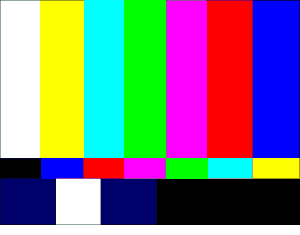 Do the colors in your photos look different on your computer monitor than they appeared on your camera’s LCD display? Or do your printed photos look different than they looked on the screen?
Do the colors in your photos look different on your computer monitor than they appeared on your camera’s LCD display? Or do your printed photos look different than they looked on the screen?
If so, you probably need to calibrate the colors on your monitor. Actually, it’s a good idea to do this every few months even if you don’t notice a problem.
The steps outlined below explain how to calibrate your monitor’s colors.
Follow these steps if your PC is running Windows 7:
1 – Click the Start orb.
2 – Click Control Panel.
3 – Click Hardware and sound.
4 – Click Display.
5 – Click Calibrate color and follow the instructions on the screens that follow.
Follow these steps if your PC is running Windows 8/8.1:
1 – Click on a blank area of the Start Screen, then type calibrate.
2 – Select Calibrate display color from the list of search results.
3 – Follow the instructions on the screens that follow.
Follow these steps if you have a Mac running OS X:
1 – Click System Preferences>Display.
2 – Click on the Color tab.
3 – Click the Calibrate button and follow the instructions on the screens that follow.
Calibrating your monitor every few months will help ensure that the colors in your images will always look the same on your camera, your monitor and your printer.