 Regular readers of RicksDailyTips know that I’m a huge fan of free software. If I run across a freeware program that looks interesting and useful, I’ll often download and install it, try it out, then tell you readers about it if it appears to be worthwhile.
Regular readers of RicksDailyTips know that I’m a huge fan of free software. If I run across a freeware program that looks interesting and useful, I’ll often download and install it, try it out, then tell you readers about it if it appears to be worthwhile.
One thing that I learned early on is to be wary about downloading and installing extra add-ons that are often bundled with free software downloads. Most free download sites earn money by helping distribute third-party programs that most people don’t want or need.
If you aren’t careful you’ll quickly find your web browser and your computer collapsing under the weight of a dozen different add-on programs that you never even realized you had downloaded! And these unwanted programs are responsible for countless trips to the PC repair shop year after year!
There are a couple of things you need to watch out for when downloading and installing free software. First, we’ll cover the download part…
In my opinion, one of the most insidious deceptions known to man is the fake download button. The Downloads section of Majorgeeks.com is one of the world’s largest and busiest venues for downloading free software. It is also one of the biggest offenders when it comes to displaying fake download buttons.
Check out this screenshot of the popular Malwarebytes download page on Majorgeeks.com:
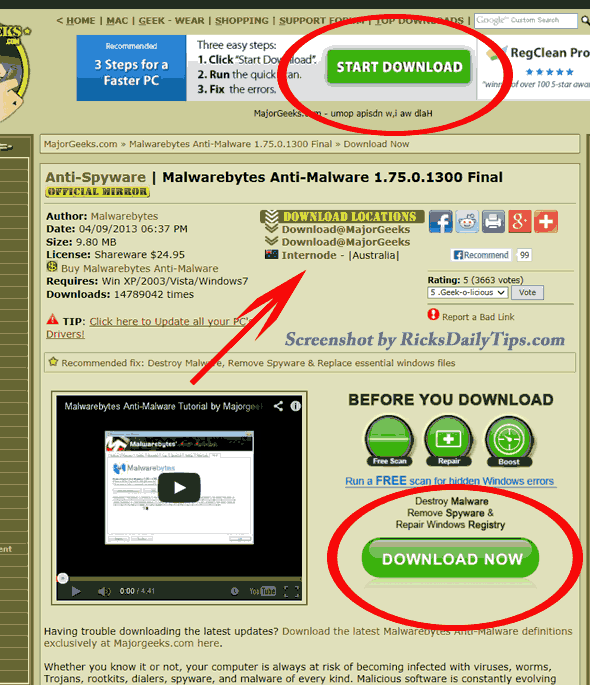
You’ll notice that the page has not one, but TWO shiny green “Download” buttons (I have circled them in red). Unfortunately, neither of those buttons actually let you download Malwarebytes. Those “Download” buttons are actually ads for other products. Clicking on them will indeed download software to your PC, but it won’t be Malwarebytes! Always watch out for fake Download buttons!
In order to download and install Malwarebytes from this page, you must click on one of the text links located underneath the much smaller button labeled “DOWNLOAD LOCATIONS” (indicated by the large arrow). Pretty sneaky, huh?
Just to be fair, Majorgeeks isn’t the only offender when it comes to displaying fake Download buttons. Virtually all of the major software download sites do this. I just used Majorgeeks as an example because they are so well-known.
But watching out for fake Download buttons is only half the battle when installing free software. You also have to be alert when running the installation routines because they will often try to trick you into installing 3rd party programs along with the one you originally downloaded.
As you progress from screen to screen during the install process, read every screen carefully, paying special attention to anything that has a checked box in front of it. These boxes are usually already checked by default, and leaving them checked basically gives the installer permission to install junk software onto your computer. Sometimes there will be just one instance of a junkware opt-in, but other times there might be several of them, usually on separate screens.
Another thing to look out for is a button or link labeled “Advanced” placed somewhere on one or more of the installation screens. When you see one, make sure you click it. Opt-in check boxes for third party junkware installations are often located on pages hidden behind these “Advanced” buttons or links.
The guys and gals who develop these sneaky Download pages and installation routines are pretty slick, but if you know what to look for and you remain alert during the download and install phases, you can usually avoid installing junkware onto your computer. But sometimes a piece of junk will still slip through. That’s why I always recommend creating a System Restore Point before downloading and installing any free software program.