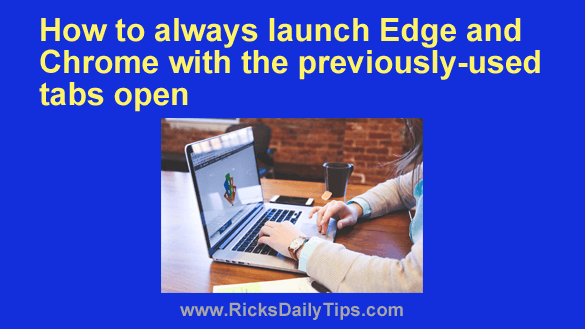 A while back I published a “Quick Tip” in this issue of my Rick’s Tech Tips Newsletter explaining how to set Firefox to always launch with the previously-used tabs open.
A while back I published a “Quick Tip” in this issue of my Rick’s Tech Tips Newsletter explaining how to set Firefox to always launch with the previously-used tabs open.
That tip prompted quite a bit of feedback from folks wondering if you can do the same thing with the Edge and Chrome browsers.
As you might expect, the answer is yes. Just follow the steps below for the browser you’re using.
Microsoft Edge:
1 – Open your Edge browser.
2 – Click the Settings and more icon in the top-right corner of the window (it looks like three horizontal dots).
3 – Select Settings from the drop-down menu.
4 – In the left-hand pane, click Start, home, and new tabs.
5 – In the right-hand pane, select Open tabs from the previous session from the options available in the “When Edge starts” section.
Google Chrome:
1 – Open your Chrome browser.
2 – Click the Customize and control icon in the top-right corner of the window (it looks like three vertical dots).
3 – Select Settings from the drop-down menu.
4 – In the left-hand pane, click On startup.
5 – In the right-hand pane, select Continue where you left off.
That’s all there is to it. From now on your Edge or Chrome browser will always start up with all the web pages you were working with during your last session already open in their own tabs.