 Can you remote control your PC with your phone?
Can you remote control your PC with your phone?
Of course. The ability to control your computer from your iPhone is more than just a convenience these days, it’s a necessity for many.
Whether you’re on the go, working off-site, or just lying on the couch, controlling another computer remotely can increase your productivity and streamline your workflow.
Many users are looking for how to control PC remotely from iPhone, they want to find a free and easy way to solve this problem. In this guide, we’ll look at how to remote control PC from iPhone using AnyViewer, one of the most reliable and feature-rich remote control solutions.
How to remote control PC from iPhone
How to remotely control PC from iPhone? This problem will be solved in this guide. When it comes to remote control software, AnyViewer stands out as the first choice for its reliability and all-in-one features. With AnyViewer, you can effortlessly connect to your PC from your iPhone and enjoy a seamless remote control experience.
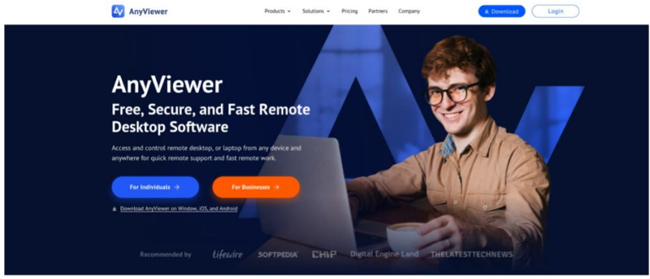
AnyViewer offers a user-friendly interface to help users enable remote control connections faster and easier. Whether you’re accessing your PC for work or personal use, AnyViewer ensures a secure and efficient connection every time. Next, you will know why should you choose AnyViewer and how to use it to remote control PC from iPhone.
Why choose AnyViewer to remote control PC from iPhone?
AnyViewer stands out as a leading remote control software for several reasons:
- Free: For considering users, AnyViewer gives a free version with comprehensive features and benefits for both personal and commercial use. It’s better than other software and can do a lot to meet your needs.
- Work with Many Devices: AnyViewer is really flexible. It works on different systems like Windows, Windows Server, iOS and Android, so you can easily connect to your PC from lots of devices.
- Easy to Use: AnyViewer’s interface is straightforward, making it easy to set up and use without any complicated learning curves.
- Strong Security: AnyViewer keeps your connection safe with 256-bit Elliptic Curve Cryptography (ECC) and two-factor authentication, so you can control your computer without worrying about security.
- Stable and Fast Connection: For a stable remote control experience, AnyViewer automatically connects you to the best servers, ensuring a fast and stable connection.
- High-Quality Video and Sound: If you want to experience a better remote control connection. You should choose AnyViewer to enjoy high-quality video and sound and you can choose the quality that you want.
- No Router or Firewall Setup Needed: AnyViewer allows you to control devices from different internet or other networks without having to set up a router or firewall for port forwarding.
- Extra Features: Besides remote control, AnyViewer is all-in-one remote desktop software with lots of other great features like screen sharing, text chat, remote sound, multi-sessions and more.
The good benefits and features we talked about are just the beginning of what AnyViewer can do. There are many other surprises waiting for you to check out. So, download it now and see how easy to remote control PC from iPhone with AnyViewer.
How to use AnyViewer to remote control PC from iPhone
Here’s how to remote control PC from iPhone in the simplest way possible:
On your PC:
Step 1 – Start by downloading and running AnyViewer on both your iPhone and PC. Then, go to “Log in” and click “Sign up” to create an AnyViewer account.
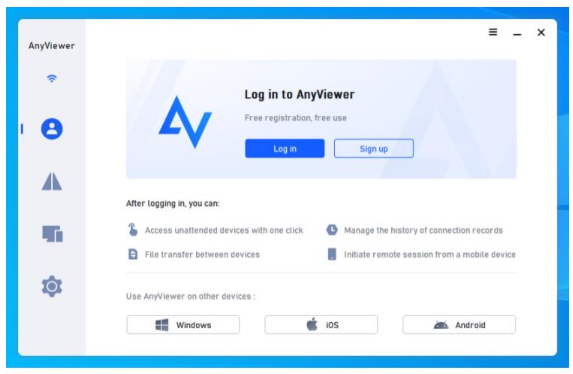
On your iPhone:
Step 1 – Download and launch AnyViewer on your iPhone. Sign in using the same account details as on your PC. Then, navigate to “Devices” and select your target remote PC from the “My Devices” list. Tap “One-click control” to enable remote access.
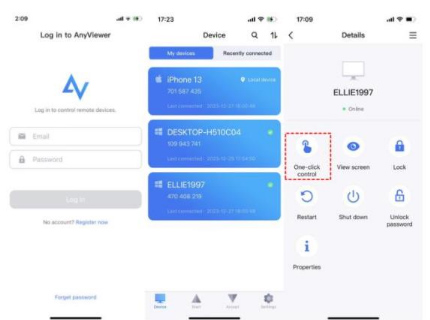
Step 2 – Now you’re ready to control your PC from your iPhone.
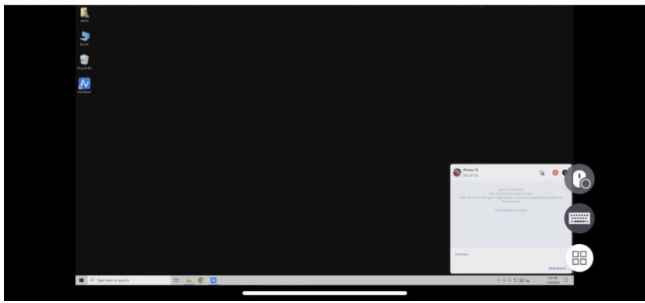
Tips: To get more benefits, upgrade your account to a Professional or Enterprise plan:
- You can add more devices to your account for unattended remote access.
- Enjoy better image quality for an enhanced remote control experience.
- Access the Privacy Mode feature, ensuring a secure connection to another computer. This feature keeps your connection confidential and secure by blanking the remote computer’s screen and blocking mouse and keyboard input.
Conclusion
In conclusion, mastering the ability to solve how to remote control PC from iPhone has never been easier, thanks to AnyViewer. With its user-friendly interface, comprehensive features, and strong security measures, AnyViewer stands out as the top choice for remote control software.
Whether you’re accessing your PC for work or personal use, AnyViewer ensures a seamless and efficient connection every time. By following our step-by-step guide, you can easily set up and use AnyViewer to remote control your PC from your iPhone, enhancing your productivity and streamlining your workflow.
AnyViewer has become more and more popular, and trusted by over 60 million users in the past six years. Download AnyViewer today and experience the convenience of remote PC control at your fingertips.