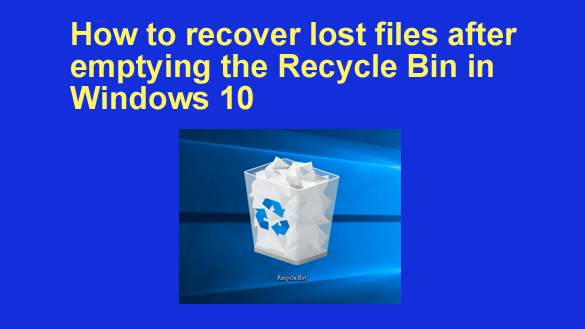 Emptying the Recycle Bin in Windows 10 is a very simple process. However, while it seems too easy to run, it can cause more harm than good.
Emptying the Recycle Bin in Windows 10 is a very simple process. However, while it seems too easy to run, it can cause more harm than good.
You may be dealing with a jammed storage right now and want to create more space by deleting files. This is an okay idea.
When you delete files that are taking up space, they will go to the Recycle Bin automatically. And, since they still utilize space in the Recycle Bin, you may want to follow them there and empty the Recycle Bin once and for all.
If this is what you did and you are wondering where some of your files are, then that needs urgent attention. Which is why we have prepared this article.

In this article, we will explain some of the top methods you can use to recover lost files after you empty the Recycle Bin. In simple terms, this is a guide for restoring files removed from the Recycle Bin. You will also learn how to use data recovery software.
Can I Recover Lost Files after Emptying the Recycle Bin?
You must be wondering whether this is a possible mission or just a big game. Truth of the matter is, you can recover files emptied from the Recycle Bin. However, you must be very fast. Fast in the sense that you must begin the recovery process immediately or not too long after the incident if you want to have a higher recovery rate.
Whether you want to try a manual method or a software, the trick remains a timely recovery attempt. There are many software solutions for file recovery that you can try today. One best performing example is the Disk Drill for Windows 10 data recovery software.
Generally, the Recycle Bin keeps deleted files for about 30 days only. When this period elapses, the files will be deleted automatically to empty them from the bin. This is made so to make it easier for the Recycle Bin to create more space for deleted files.
How to Recover Lost Files in Windows 10 after Emptying Recycle Bin
Like we said, it is possible to restore deleted files from the Recycle Bin. However, you need to choose a method that is safe, affordable, and does not require a lot of technical skills to use.
If you are reading this and you have not been a victim of an emptied Recycle Bin, then there are still lessons you can use to improve your data management experience. For instance, if you already know how to back up data, then you will not be losing data after the Recycle Bin is emptied in the future.
Backups can be either done locally on an external hard drive, or virtually on a cloud-based storage. For instance, many people now back up their photos on Google Drive or Photos. This is a smart way to keep your files for as long as you will still want them.

Solution 1: Recover Files Emptied from Recycle Bin with Software
The use of software to recover lost files is one of the best methods to get back files after a Recycle Bin is emptied. However, it is not all the data recovery software in the market that does what they say. For instance, some of the software you get, may not even be able to identify the type of files lost.
That is why we recommend that you use Disk Drill for similar assignments. This software is built for the job and works on a variety of storage devices with support for a wide variety of file types too. Sounds good? You need to try this solution and make it your priority in case you ever get your files lost whichever way.
Disk Drill supports both quick scan and deep scan and will show you a list of recoverable files in a preview window. This is a feature you do not get in all the data recovery software. Below are the major steps to follow to recover the files you emptied from the Recycle Bin.

Step 1: Install Disk Drill
Begin by downloading and installing Disk Drill on your Windows 10 computer. It should work well in all the versions of Windows.
Step 2: Launch the software and search for Deleted Files
Once the installation is successful, open the software and run as an administrator. Once there, search for the drive where data was lost when the Recycle Bin was emptied. You will most likely get this in Drive “C” since it is the drive that contains the operating system. Hit the search button to initiate the scanning process.
Step 3: Recover the Files
Once you have previewed the list of recoverable files, you will need to recover them straight away. Choose or select the ones you intend to recover and specify where you want to send them. Remember not to send the files in the same location where they were lost from.
Solution 2: Retrieve Emptied Recycle Bin with Previous Versions
To recover lost files using the File History, follow the step-by-step process below:
Step 1: Open File Explorer and locate the folder where the files were stored before you emptied the Recycle Bin.
Step 2: Right-click on an empty space in that folder then choose “Properties option.”
Step 3: Move to the tab “Previous versions” and choose a previous version of that folder.
Step 4: Once you are there, open the folder and search for the missing files.
If you find the files you lost, move them or send them to a new location. This will help you recover the files.
Solution 3: Restore Emptied Recycle Bin from OneDrive
Windows 10 supports OneDrive as a default storage application. It is a reliable tool you can use to restore data anytime. You must however have activated it before you emptied the Recycle Bin. Follow the steps below to perform this recovery:
Step1: Launch browser and visit https://onedrive.live.com/ so that you can access OneDrive.
Step 2: Navigate to the folder with your files.
Step 3: Choose the files you need to recover.
Step 4: Hit the Download button so that you can send the files to a local storage.
Conclusion
That’s all there is to it. We have shared multiple ways to recover files that were deleted from the Recycle Bin. Which one you choose is up to you.