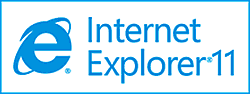 If you have recently upgraded to Windows 8.1, you have probably noticed that both the address bar and tabs list in the “modern” version of IE 11 (the app that loads when you click the Internet Explorer tile on the Start screen) keep disappearing every time you load a new web page.
If you have recently upgraded to Windows 8.1, you have probably noticed that both the address bar and tabs list in the “modern” version of IE 11 (the app that loads when you click the Internet Explorer tile on the Start screen) keep disappearing every time you load a new web page.
If you find the disappearing address bar and tabs as frustrating as I do, follow these steps to force them to remain visible for you:
1 – With the Start screen displayed, click on the Internet Explorer tile.
2 – Press the Windows+C key combination to display the Charms Bar.
3 – Click Settings.
4 – Click Options.
5 – Click the gray On/Off slider switch beside “Always show address bar and tabs”.
6 – Press the Esc key to exit the settings bar.