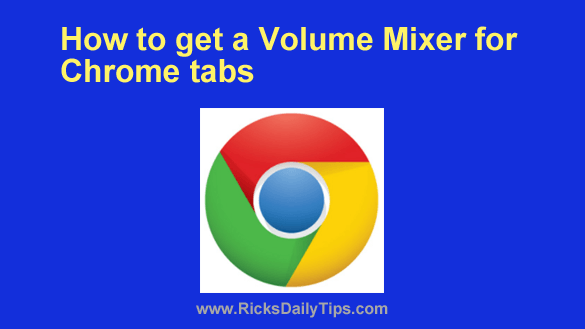 Gone are the days when you had to adjust to your entertainment and daily tasks because the annoying notification tone popping in the background now has a fix.
Gone are the days when you had to adjust to your entertainment and daily tasks because the annoying notification tone popping in the background now has a fix.
From amplifying your bass volume to adjusting the volume in individual Chrome tabs, there is now a solution for every situation.
Chrome is renowned for its fast and responsive performance and its ease of navigation and useage for both beginners and advanced users.
It is also compatible with various operating systems, including Windows, macOS, Linux, Android, and iOS.
The thing is, While Chrome allows you to control the overall volume of your system, it cannot adjust the volume of individual tabs alone.
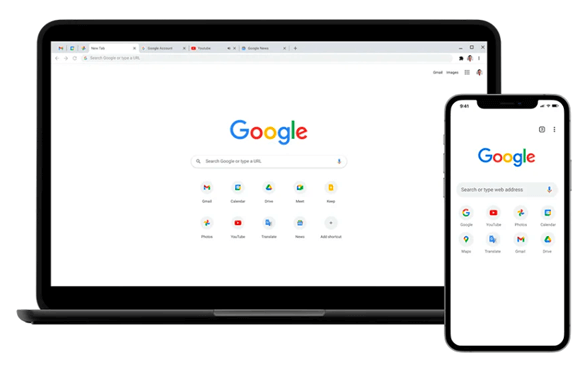
How to Get a Volume Mixer for Chrome Tabs
Chrome doesn’t have a built-in volume mixer, but there are a few quick fixes that can give you control over the audio levels of individual Chrome tabs.
Your first option is to use a Chrome Extension:
1 – Launch your Chrome browser and navigate to volumebooster.io.
2 – Install and enable the sound booster Chrome extension.
3 – Click on the “Add to Chrome” button and confirm the installation when prompted to do so. The extension is added to your Chrome browser.
Now you can manage its setting from the Chrome menu.
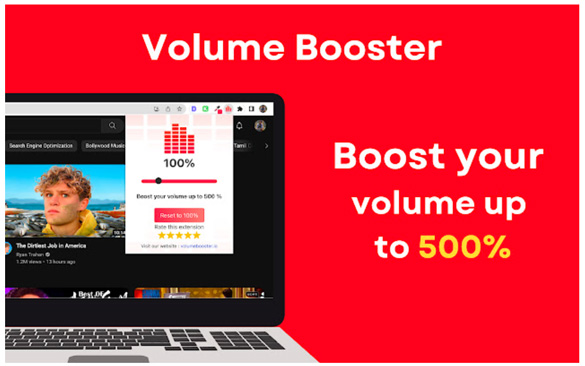
Adjust the Volume
After installing the extension, you should see a new icon or button in your Chrome toolbar. Whenever you need to control the volume of a specific tab, click on the extension’s icon/button and a volume mixer interface will appear. You can use this interface to adjust the volume levels of individual tabs, per your preference.
Note: Other volume mixer extensions are available in the Chrome Web Store, so you can explore different options. The general process for installing and using those other extensions is similar to the steps mentioned above.
If you’d prefer not to use an extension you can use a third-party software solution that’s specifically designed for volume mixing across applications.
Research and Download a Volume Mixer
Look for third-party volume mixer utility that supports individual tab control for Chrome. Popular options include “Ear Trumpet” (Windows) and “Background Music” (macOS).
Install the software
1 – Download the chosen volume mixer software from their official website or trusted sources.
2 – Follow the installation instructions and configure the software, per your preferences.
3 – Make sure you enable the option for controlling individual tab audio in Chrome.
Enjoy enhanced audio control
Once the software is installed and configured it will provide you with a dedicated volume mixer interface.
You can now use the new tool to adjust the volume levels of your Chrome tabs individually, and even manage audio across other applications on your computer.
How does a Volume Mixer for Chrome tabs help you?
If you are an avid user of the Chrome browser or spend time streaming videos on YouTube, you might want to enhance your Chrome experience. A volume mixer helps you adjust the volume for individual apps.
That means you can enjoy your music and other audio content without being interfered with by annoying background notifications. Toggle off or lower their volume level with a volume mixer extension offered by Chrome.
Here’s a comprehensive list of benefits offered by a volume mixer:
- Individual tab control: With a volume mixer, you can adjust the volume of each Chrome tab separately. For example, you can lower the volume of a tab playing background music while keeping another tab with a video or a conference call at a higher volume.
- Multitasking and productivity: It allows you to manage audio levels efficiently, ensuring that you can focus on specific content without distractions.
- Noise management: A volume mixer enables you to mute or lower the volume of specific tabs that are producing unwanted noise without affecting the other open tabs. This way you can eliminate distractions and maintain a peaceful browsing environment.
- Accessibility and personalization: Individuals with hearing impairments or sensitivities to certain sounds can adjust the audio levels of individual tabs according to their specific needs.
- Improved Communication: You can adjust the volume of each tab independently, ensuring clear and distinct audio levels for different conversations or streams.
Conclusion
By giving you the power to adjust audio settings on a per-tab basis, a volume mixer helps create a more immersive, productive, and personalized browsing environment.
Whether you choose to install a Chrome extension or choose a third-party software option, having a tab-level volume mixer enhances your browsing experience and enables you to fine-tune audio levels according to your preferences.
Remember to explore different options, read user reviews, and select the solution that best fits your needs. With a volume mixer in place, you’ll be able to enjoy multimedia content and online communication with greater convenience and flexibility.
Frequently asked questions:
1 – How do I increase the volume on Google Chrome?
Answer: If you want to increase volume on Google Chrome, install a volume mixer. A volume mixer will allow you to control and adjust the volume level in your Chrome browser. You can download a volume mixer from the Chrome web store.
2 – How do I increase the volume on Chrome past 100?
Answer: If the maximum volume on your Chrome browser isn’t doing an acceptable job, it’s time to switch to a volume booster.
Volume Booster is software that leverages your listening experience by offering you various packages from sound mixing to, high-frequency range to wide volume range.
Most volume boosters have a range from 200% to 1000% which you can select whenever you want to exceed the volume beyond the normally maximum level. Just remember that listening to 85db or more can impact your hearing.
3 – How do I increase the volume on my Chrome mobile app?
Answer: You can control the volume using the media volume for individual app sliders on your device. Play any media on your Chrome mobile device and wipe down and open the notification channel. Locate the media notification for the playing content. Tap the volume slider and drag it to the right to increase the volume.
4 – What extension makes Chrome louder?
Answer: There are many volume boosters available in the Chrome extension to make your Chrome louder, and most any “Sound Booster” and “Volume Booster” app should work fine on your device to enhance your listening experience. Just search and explore to choose the one that fits your requirements.