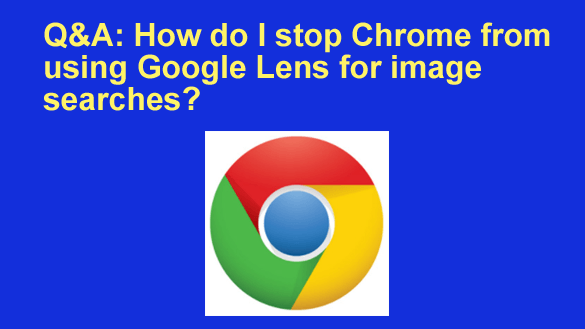 Question from Debbie: How do I get Chrome to search for an image in a new tab and not go to Google Lens?
Question from Debbie: How do I get Chrome to search for an image in a new tab and not go to Google Lens?
I used to be able to right-click and open up a new tab for the image search. But it doesn’t work like that anymore.
Now I get taken to Google Lens and all I get is prices for the clothing similar to what was in the picture. Very frustrating!
Rick’s answer: I know how frustrating this is, Debbie. I too prefer using the regular Google image search tool instead of Google Lens for my image searches.
Luckily, you can turn this irritating “feature” off (at least for the time being) with a simple Chrome settings change. This short video shows how:
If you prefer following written instructions, here you go:
1 – Open a new tab in Chrome and type the following into the address bar:
chrome://flags/
2 – Type the word lens into the “Search flags” search box at the top of the page.
3 – Change every setting on the screen to Disabled.
4 – Relaunch Chrome to make the settings changes take effect.
That’s all there is to it. From now on when you right-click on an image and select “Search image with Google”, it should open a new browser tab with the search results inside it. You can now select the Images tab to complete the image search.
Just be aware that the settings you changed are experimental. They can (and most likely will be) either altered or even removed at some point in the future. If that happens this “fix” will no longer work.
I hope this helps, Debbie. Good luck!