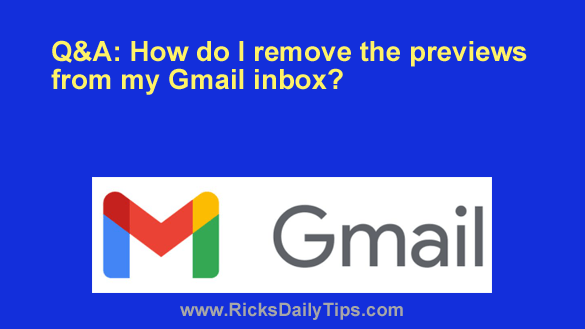 Question from Paul: I recently switched my email from another service to Gmail and I have a question that I hope you can answer.
Question from Paul: I recently switched my email from another service to Gmail and I have a question that I hope you can answer.
My Gmail inbox shows short previews of the email text beside each email’s subject line.
I’ve found that the previews make the screen look crowded and they are distracting to me.
Can you please tell me how to disable the previews so I’ll see nothing but the subject lines?
Rick’s answer: Paul, I happen to like the previews (which are referred to as snippets in Gmail) because they provide quick clues as to the topic of the emails.
But that being said, I can certainly understand why you might want to ditch them. After all, they really do add a lot of extra text to the Gmail Inbox.
Luckily, it only takes a quick settings tweak to remove the snippets. This short video shows how:
Notes: You can watch this video at full screen by clicking the little “square” icon in the lower-right corner of the video after it begins playing.
This tip only applies to the Desktop version of Gmail and not the Gmail mobile app.
If you prefer following written instructions, here you go:
1 – Open Gmail in your browser and click the “gear” shaped Settings icon in the top-right corner of the window.
2 – Click See all settings.
3 – Make sure the General tab is selected, then scroll down to the “Snippets” section near the bottom and select No snippets.
4 – Click the Save Changes button at the bottom of the window.
That’s all there is to it. Your Gmail Inbox should now be free of the snippets (previews) that you and so many others find distracting.