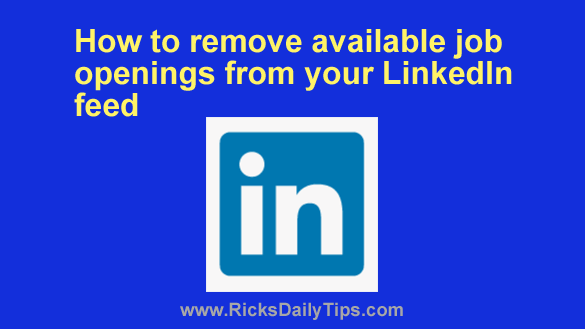 If you use LinkedIn you’re probably used to seeing lots of available job notifications showing up in your feed.
If you use LinkedIn you’re probably used to seeing lots of available job notifications showing up in your feed.
While some folks are actively looking for a new job and others are always willing to consider job offers that might align with their career goals, plenty of other LinkedIn users have no interest in seeing job openings in their feed at all.
Personally, I fall into the “I’d rather not see the job openings in my feed” camp. If you feel that way too you can easily block those job opening notifications with a simple settings change. Just follow the steps below for the device you use to access LinkedIn.
If you use LinkedIn in a web browser on a laptop or desktop computer:
1 – Sign in to your LinkedIn account.
2 – Click on your tiny profile picture located on the right side of the top menu bar, then select Settings & Privacy from the drop-down menu.
3 – In the left-hand pane, click Communications.
4 – Click On LinkedIn.
5 – Click Jobs.
6 – Toggle the “All jobs” setting at the top of the page to Off (the slider should turn from green to gray).
If you use the LinkedIn app on a mobile device:
1 – Open the app and sign in to your account.
2 – Tap your tiny profile picture in the top-left corner of the screen.
3 – Tap Settings.
4 – Tap Communications.
5 – Tap On LinkedIn.
6 – Tap Jobs.
7 – Toggle the “All jobs” setting at the top of the page to Off (the slider should turn from green to gray).
That’s all there is to it. You should no longer see any job opening notifications landing in your LinkedIn feed.
If you ever find yourself back in the job market you can get the job listings back into your feed by repeating the steps above and re-enabling the “All jobs” setting in the last step.