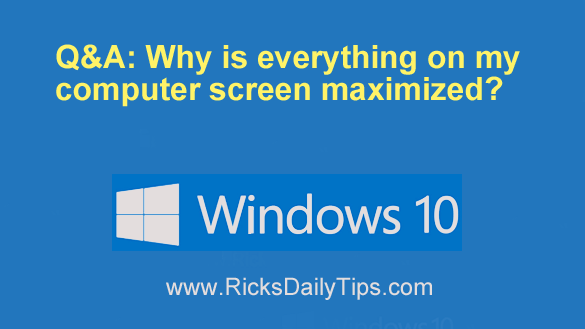 Question from Evelyn: I have an Acer desktop computer with Windows 10 Home edition on it.
Question from Evelyn: I have an Acer desktop computer with Windows 10 Home edition on it.
Everything was working fine this morning but when I came back from lunch my web browser was in full screen mode (maximized).
I thought that was odd because everything was normal when I left for lunch.
I tried to click the little square icon in the top-right corner to take the browser out of full screen mode but I couldn’t click it. It’s like it ignored my clicks.
Anyway, I was able to minimize the browser but then I noticed something else really strange. None of my open apps were showing up on the taskbar.
I don’t know how things got so messed up, but I hate it. Do you have any idea what’s going on, and what I need to do to fix it? My boss and I are at a loss.
Rick’s answer: Evelyn, it sounds to me like your computer has somehow gotten switched from Desktop mode into Tablet mode.
The symptoms you described are exactly what I would expect to see on a screen when Windows 10’s Tablet mode is enabled.
If that’s indeed the case you should be able to easily switch your machine back to Desktop mode. Just follow the steps below:
1 – Right-click on the Start button, then select Settings from the menu.
2 – Click System.
3 – In the left-hand pane, click Tablet.
4 – Click the Change additional tablet settings link.
5 – Toggle the “Tablet mode” setting to Off.
That’s all there is to it. If your PC was indeed in Tablet mode it should now be back into normal Desktop mode. If not, please let me know and we’ll go from there.
I hope this helps, Evelyn. Good luck!
Update from Evelyn: That’s what it was. Now everything is back to normal.
For the life of me I don’t know how it got into Tablet mode, but I really appreciate your help with getting out of it.
By the way, I’ve been receiving your newsletter for a few months and I just signed up for the Premium edition. So many thanks for helping me out of this jam!