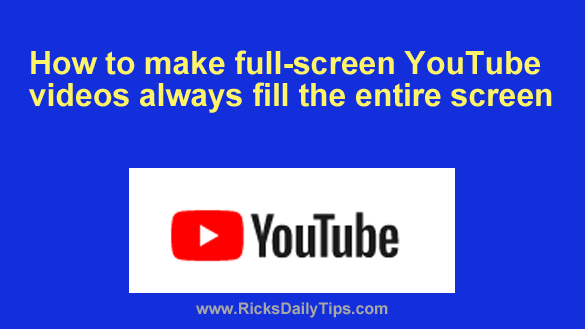 Rick’s Tech Tips Newsletter
Rick’s Tech Tips Newsletter
Do you enjoy watching YouTube videos on your smartphone or tablet?
If so, you’ve probably noticed how some videos don’t fill the entire screen even when you’re watching them in full-screen mode.
Most videos are formatted to cover the entire screen, but the ones that aren’t show up with black bands on at least two sides.
You can always use the “pinch and zoom” technique to expand the video to fill the screen, but there’s a simple setting in the YouTube app that will automatically force oddly formatted videos to cover the entire screen by default.
If you’d like to take advantage of that setting simply follow the steps below:
Note: This procedure only works with the YouTube mobile app. You won’t be able to use it when watching videos via the YouTube desktop site.
1 – Open the YouTube app on your smartphone or tablet.
2 – Tap on your profile picture in the corner of the Home screen.
3 – Tap the gear-shaped Settings icon in the corner of the screen.
4 – Tap General.
5 – Toggle the “Zoom to fill screen” setting to On.
That’s all there is to it. From now on every video you watch in full-screen mode should cover the entire screen with no black bands on its sides.
Note: Be aware that the “Zoom to fill screen” feature will likely “crop” the long edges of the video you’re watching.
That shouldn’t really be a problem in most cases, but when it is you might want to disable “Zoom to fill screen” while you’re watching that video.