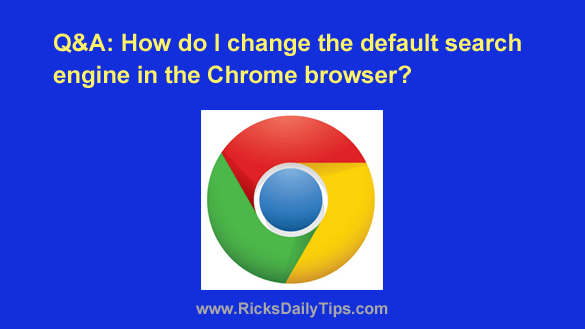 Question from Mona: My 20 year old son came in to visit me for the weekend and he borrowed my computer while he was here.
Question from Mona: My 20 year old son came in to visit me for the weekend and he borrowed my computer while he was here.
After he left I noticed that the default search engine in my Chrome browser had been changed from Google to Bing.
I really prefer Google so I’d appreciate it a bunch if you can tell me how to switch it back. What do I need to do?
Rick’s answer: I prefer Google over Bing as well Mona, so I can understand why you’d like to make it the default search engine once again. Here’s how to do it:
1 – Open Chrome and click the three vertical dots in the upper right-hand corner of the window.
2 – Click Settings.
3 – In the left-hand pane, click Search Engine.
4 – In the right-hand pane, select Google from the drop-down list on the “Search engine used in the address bar” line.
5 – Click Manage search engines and site search, then select Google as the new default search engine.
6 – Click the X in the upper right-hand corner of the window to close the browser.
7 – Reopen Chrome and verify that Google is once again set the default search engine.
Note: This procedure can be used to set Chrome to use another search engine besides Google as the default browser. Just repeat the steps above and select the search engine of your choice.
That’s all there is to changing your default search engine back to Google, Mona.
But there’s something else that you need to think about as well: How did it get changed to Bing in the first place? Which brings me to this…
While it’s true that your son might simply like Bing better than Google, prompting him to make it the default search engine, I doubt that that’s what happened here.
Most people in your son’s age group prefer Google over Bing, so I’m guessing that something else might have caused the switch to Bing – the most likely culprit being malware.
Just to be safe, I recommend that you follow the steps in this post to perform a thorough malware scan of your PC.
I hope this helps, Mona. Good luck!
Update from Mona: Thanks, Rick. I was able to change the default search engine back to Google, and sure enough the scans you recommended found several viruses on my computer.
Thanks so much for your help!
Bonus tip: This post offers 8 tips for searching Google like a pro.