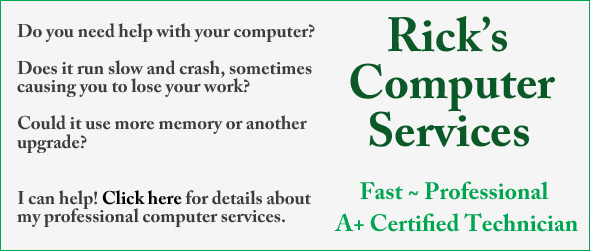Question from Larry K.: Rick, I have a Dell Inspiron Mini 1010 laptop running Windows XP and I can’t figure out how to enable the Wi-Fi on it.
Question from Larry K.: Rick, I have a Dell Inspiron Mini 1010 laptop running Windows XP and I can’t figure out how to enable the Wi-Fi on it.
One friend told me to slide a switch on the front of the case to the right, but there is no switch to slide.
Another friend told me to make sure Wi-Fi is enabled in the BIOS (it is) and then to press F2 while the PC is booting up. F2 does nothing regardless of when I press it. Can you please tell me what to do? I’m at a total loss.
Rick‘s answer: Hi Larry. The Inspiron Mini 1010 is notorious for turning off the Wi-Fi on its own when running Windows XP. Try this and let me know how it goes:
1 – Click Start>Run.
2 – Type services.msc into the Run box, then click OK.
3 – Scroll to the bottom of the list of services and click on Wireless Zero Configuration.
4 – Now look in the sidebar. If you see the word Start, click it. But if you see the word Restart, click that instead.
5 – Restart the computer.
If your laptop’s wireless adapter was disabled before, the procedure above should have turned it on. Please let me know how it goes.
Update from Larry: That worked Rick. Thanks a ton!
Do you have a tech question of your own for Rick? Click here and send it in!