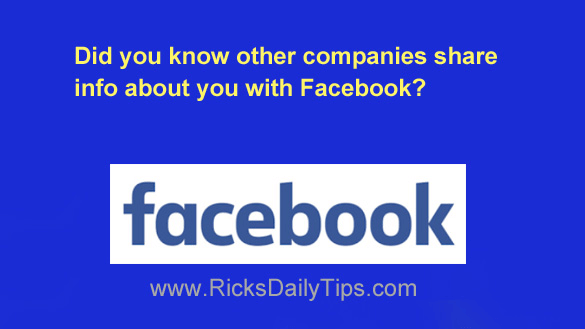 You might no be aware of this, but many of the companies you do business with and websites you visit share information about your activities with Facebook.
You might no be aware of this, but many of the companies you do business with and websites you visit share information about your activities with Facebook.
While most of the info they share about you is fairly generic and non-user specific, some of the info shared by less reputable companies can be quite detailed.
This data sharing scheme is called Off-Facebook Activity and this page discusses which types of data most of Facebook’s partner companies share with them.
Personally, I don’t like it when ANY company I do business with shares info about me with a third party, and that definitely includes Facebook.
Luckily, there’s a way to view the information that Facebook has already received from other companies, and optionally delete it.
And while you’re at it, you can also change a setting to tell Facebook not to collect additional third-party info about you in the future.
Simply follow the steps below that match the device you’re using to view the information about you that other companies have already shared with Facebook (and optionally delete it).
If you use Facebook via a web browser on a laptop or desktop computer:
1 – Log into your Facebook account.
2 – Click the down arrow located at the right side of the Menu bar at the top of the Facebook window.
3 – Click Settings & Privacy.
4 – Click Settings.
5 – Click the Your Facebook Information link that’s located in the left-hand column.
6 – Click Off-Facebook Activity.
7 – Click on the row of icons that’s located in the box labeled “Off-Facebook Activity”.
You should now see a list of all the companies and websites that have shared information about you with Facebook.
Click on the name of any company in the list to view the info about you that that company has already shared with Facebook.
8 – (Optional) Click the Clear History link in the right-hand column to delete all of the shared info that’s currently stored in your Facebook account.
9 – (Optional) Click More Options in the right-hand column and then click Manage Future Activity, then follow the prompts to prevent Facebook from collecting third-party info about you in the future.
If you use the Facebook app on a mobile device:
Note: Depending on which version of the app you’re using, the steps below might vary slightly from what you’ll see on your device. Therefore, just use this as a general guide.
1 – Log into your Facebook account.
2 – Tap the Menu icon (it looks like three horizontal lines stacked atop one another).
3 – Scroll down and tap Settings & Privacy.
4 – Tap Settings.
5 – Scroll down to the “Permissions” section and tap Off-Facebook Activity.
6 – Tap the row of icons that’s located in the section labeled “Your Off-Facebook Activity”.
You should now see a list of all the companies and websites that have shared information about you with Facebook.
Tap the name of any company in the list to view the info about you that that company has already shared with Facebook.
7 – (Optional) Tap the Clear History button to delete all of the shared info that’s currently stored in your Facebook account.
8 – (Optional) Tap the More Options icon (it looks like three horizontal dots) and then tap the Manage Future Activity link and follow the prompts to prevent Facebook from collecting third-party info about you in the future.
That’s all there is to it. As you can see a LOT of third-party companies and websites share information about your dealings with them with Facebook.
Now you know how to clear out the info that has already been shared about you and prevent Facebook from collecting additional third-party info in the future.