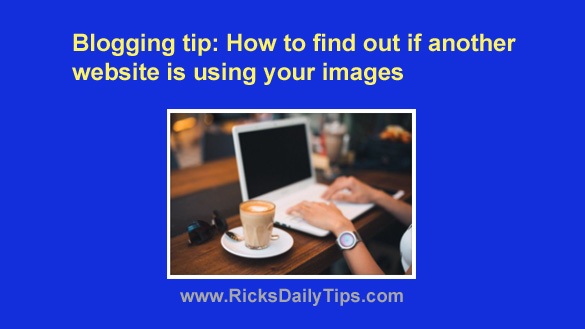 Are you a blogger who takes your own photos or creates your own graphics for use in your blog posts?
Are you a blogger who takes your own photos or creates your own graphics for use in your blog posts?
If so, you’re probably concerned about other bloggers or webmasters stealing your images and using them on their own blogs or websites.
Well, it just so happens that Google has a very handy tool that you can use to quickly check to see if your image(s) have been used on another site.
It’s called “Reverse Image Search” and it’s very easy to use. Simply follow the instructions below for the web browser you’re using.
If you’re using Google Chrome:
1 – Visit the page on your blog that contains the photo you want to check for.
2 – Press and hold the S key on your keyboard and then right-click on the photo.
A new browser tab should now be open displaying Google search results of every web page that Google knows about that contains your image.
If you see any web page(s) other than your own listed that means that page(s) is using your image.
Pretty simple, right?
If you’re using any browser other than Chrome:
1 – Visit the page on your blog that contains the photo you want to check for.
2 – Right-click on the photo you want to check for and save it to your computer’s Desktop.
3 – Visit the Google Image Search page.
4 – Drag the photo you want to check for into the Google search box.
A new browser tab should now be open displaying Google search results of every web page that Google knows about that contains your image.
If you see any web page(s) other than your own listed that means that page(s) is using your image.
That’s all there is to it. Easy peasy!
How you decide to deal with any stolen image issues that you happen to discover is entirely up to you, but at least you now know how to quickly find out about them.
Bonus tip: This post offers several tips for searching Google like a pro!