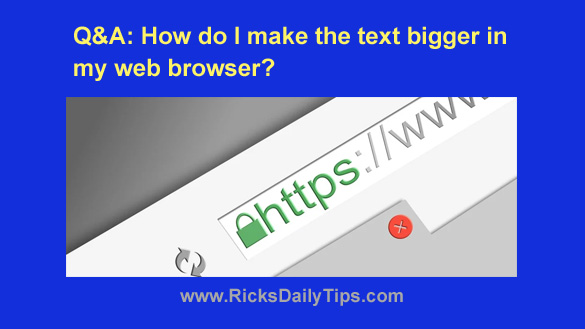 Question from Amelda: I hope you can help me. My cat jumped up on my keyboard and something happened to my screen.
Question from Amelda: I hope you can help me. My cat jumped up on my keyboard and something happened to my screen.
Now, whenever I visit a website in Firefox the letters on the screen are so tiny I can barely read them.
How can I get them back to normal size? Everything is fine when I use Edge, but I really prefer using Firefox.
Rick‘s answer: Amelda, it’s hard to imagine how your cat knew which keys to hit to make this change, but strange things happen on occasion.
It sounds like your cat must have accidentally changed a setting called the “zoom”. With any luck, getting things back to normal should be fast and easy. Try this:
1 – Open Firefox and visit any web page with text on it.
2 – Press and hold the Ctrl key while pressing the + key (that’s the key with the plus sign on it) until the text size looks normal to you. If you go too far and the text gets too big, simply hold down the Ctrl key while pressing the – key (that’s the key with the minus sign).
3 – Alternatively, you can use your mouse. Simply hold down the Ctrl key while turning the mouse wheel. Turn the wheel forward to make the text larger or backwards to make it smaller.
That’s all there is to it. Pretty simple, right?
And by the way, you can change the text size in any major web browser using these same methods.
In case you’re wondering, the change will “stick”. That means the next time you open this particular web browser the text will be the same size it was when you last closed this window.
I hope this fixes the issue for you, Amelda. If not, please let me know.
Update from Amelda: That worked perfectly, Rick. Thank you!