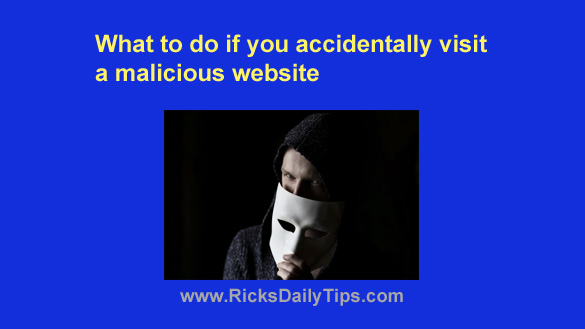
Note: The links in this post are affiliate links.
There are billions of websites on the Internet, and unfortunately a great number of them are malicious in some way or another.
If you happen to load a malicious web page into your web browser, bad things can happen in a hurry due to malware and other nasties being downloading onto your computer.
Luckily, it’s usually possible to avoid landing on a dangerous site by simply being careful about the links you click, but there’s always a chance that it will still happen some day regardless of how careful you are.
Some malicious web pages don’t offer any clues as to their devious nature, but many of them do. Here are a few of the clues to look out for:
1 – You landed on a page that you weren’t expecting to land on when you clicked a link.
For example, if you click on a link for a blog post you want to read but the page that loads in your browser is little more than a page hawking vitamins of some sort, it’s virtually certain that the page is malicious.
2 – You click a link and your computer instantly freezes up (it won’t respond to any mouse clicks or key presses).
3 – Instead of an actual web page (or perhaps in addition to one) you see a message warning you that your computer has a virus and you need to call either “Microsoft” or “Apple” to have them remove it for you.
(Hint: Neither Microsoft nor Apple will display any such message on your machine. And they definitely won’t call you!)
4 – A message pops up on the screen demanding that you pay a ransom to prevent your files from being encrypted.
5 – You notice one of a million other strange things happening that shouldn’t be happening (you notice new toolbars on your browser, your mouse pointer starts jumping around the screen on its own, etc.).
If you notice any of the above symptoms or anything else that just seems out of whack, it’s important to attempt to mitigate the potential threat as quickly as possible.
First, don’t do either of the following:
1 – DO NOT click the “Back” button in your browser or interact with the current web page in any way.
2 – DO NOT call any phone number listed on a warning message. If you do you’ll be calling a scammer, not Microsoft or Apple.
Now that you know what not to do, here are the things you should do:
1 – Shut down your computer.
First, try shutting it down the usual way by clicking the Shutdown option on the Start menu.
If you can’t get the computer to shut down that way, you can force it to shut down by pressing and holding the PC’s Power button.
2 – Turn the computer back on and allow it to boot back up into Windows.
3 – Clear your browser’s cache to prevent the possibility of accidentally revisiting a cached version of the malicious page. This page explains how to quickly clear the cache in any popular web browser.
4 – Run the scans in this post to track down and remove any malware that the malicious web page might have downloaded onto your machine.
5 – Runs scans with a couple of the “second opinion” on-demand malware scanners listed on this page.
That’s all there is to it. Your computer should now be cleaned of any malware that was placed on it by the malicious website.
But now I must mention a couple of caveats…
1 – Some viruses will prevent your PC from booting into Windows, either normally or into Safe Mode.
If that happens to you a FixMeStick might come in handy for helping remove the malware that’s preventing your machine from booting up.
2 – Some of the more insidious ransomware and viruses out there can be difficult, if not impossible to remove.
If you happen to encounter one of them you’ll have little recourse other than resetting your Windows installation and then reinstalling your programs.
And in some extreme cases you might need to reinstall EVERYTHING from scratch. That’s one of the many reasons why I strongly recommend that you always have a recent backup on hand.
These posts explain how to create a System Image backup in all the current versions of Windows.
Bottom line: Landing on a malicious web page can wreak havoc with your computer and cause you to lose your precious irreplaceable files.
Following the steps above immediately after you realize you’ve landed on one just might help you avoid landing in a heap of trouble.