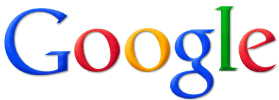 A while back Google removed the “View Image” button from the photos they display on Google Images due to some kind of deal they made with Getty Images.
A while back Google removed the “View Image” button from the photos they display on Google Images due to some kind of deal they made with Getty Images.
I don’t know about you but I really liked being able to view an image directly from Google’s own server instead of having to visit the original website just to check it out.
Why is this is important? Because it’s easy to download malware to your computer simply by visiting an untrusted website, even if it’s just to display an image that’s contained on one of the site’s pages.
Well, apparently lots of other folks really miss the “View Image” button as well because there’s now a fantastic browser extension for Chrome and Firefox that restores the missing button.
The extension is called “View Image” and it works like a champ. If you’d like to give it a try just follow the steps below that match your preferred web browser.
If you use Google Chrome:
1 – Visit this page in the Google Webstore.
2 – Click the Add To Chrome button.
3 – Click Add extension.
If you use Firefox:
1 – Visit this page in the Firefox Add-Ons Store.
2 – Click the Add to Firefox button.
3 – Click Add.
That’s all there is to it. From now on you’ll be able to click a “View Image” button to load an image from Google’s own server instead of having to load it from the original (potentially dangerous) website.
I must mention a couple of caveats, however:
1 – Since the “View Image” button is restored via a browser extension it could easily disappear again if Google ever decides to block the extension’s access to their servers. In other words, enjoy it while you can!
2 – Most images found via a Google image search are copyrighted by the original creators. That means it could well be illegal for you to download and use an image for your own purposes without the explicit permission of the copyright holder.
If you find an image you would like to use on your blog or website, I strongly recommend that you first contact the owner of the image and ask them to grant permission for you to do so.
Bottom line: The “View Image” button is one of the handiest features of the Google Images service. If you miss it you can get it back simply by installing the awesome “View Image” extension on your browser.
Bonus tip #1: This post offers several tips for searching Google like a pro!
Bonus tip #2: Want to make sure you never miss one of my tips? Click here to join my Rick’s Tech Tips Facebook Group!
Want to ask Rick a tech question? Click here and send it in!
If you found this post useful, would you mind helping me out by sharing it? Just click one of the handy social media sharing buttons below.