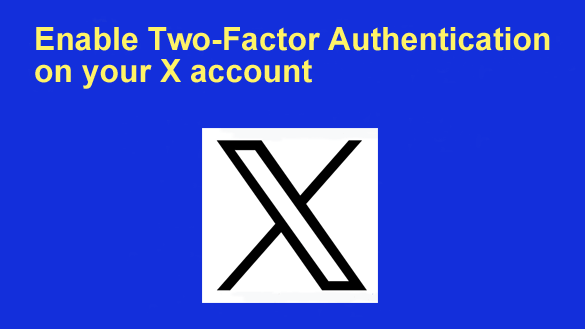 It seems like there’s a cell phone in virtually every pocket these days, and having one in yours makes it easy to lock down access to many of your online accounts using a method known as Two-Factor Authentication.
It seems like there’s a cell phone in virtually every pocket these days, and having one in yours makes it easy to lock down access to many of your online accounts using a method known as Two-Factor Authentication.
The concept behind Two-Factor Authentication is simple, and it’s extremely effective at keeping miscreants from logging into your account.
This is how it works:
1 – You visit the login page for a service you need to log in to and enter your username and password as usual.
2 – The website sends a unique, one-time numeric authentication code to your mobile phone via either an automated voice call or and SMS text message.
Note: Retrieving your login codes from an authenticator app is a lot more secure than receiving them via text, therefore I strongly recommend that you choose that option.
3 – After you retrieve the code you enter it on the login screen. If you can’t enter the code you won’t be allowed to log in.
Yep, that’s right. No phone, no code. No code, no logging in.
That effectively locks everyone besides you out of your account because only you should have access to your mobile phone.
This additional layer of security makes it extremely difficult for a hacker to break into your account without having physical access to your mobile phone.
A number of prominent X (formerly Twitter) accounts were hacked in the past, leaving the company with a public relations “black eye”.
Luckily, they now offer users the option of enabling Two-Factor Authentication on their accounts, and I strongly recommend that you enable it on yours. It’s easy – just follow the steps below for the device you’re using.
If you’re accessing X in a web browser on a laptop of desktop computer:
1 – Log in to your X account.
2 – Click More at the bottom of the left-hand column.
3 – Click Settings and privacy.
4 – Click on the Security and account access in the middle pane.
5 – In the right-hand pane, click Security.
6 – Click Two-factor authentication and make your selections as desired.
If you’re using the X app on a mobile device:
1 – Open the X app and sign in to your account.
2 – Tap your tiny profile picture in the top-left corner of the screen.
3 – Scroll down and tap Settings & Support > Settings and privacy.
4 – Tap Security and account access.
5 – Tap Security.
6 – Tap Two-factor authentication and make your selections as desired.
That all there is to it. Once you’ve set your Login verification preferences you’ll have Two-Factor Authentication enabled on your X account.
From then on, any time someone attempts to log in to your account (even you) they’ll have to enter the authentication code sent to your phone via text message. No phone, no code. No code, no logging in. Aren’t mobile phones great?