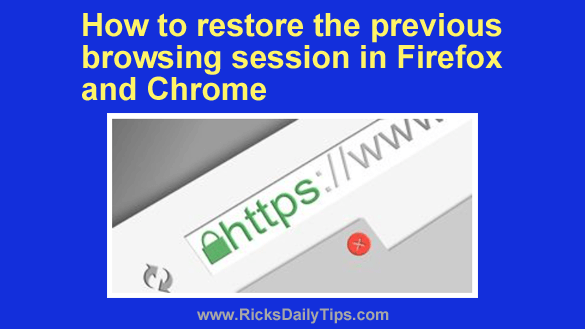 There are times when it would be nice to be able to fire up your favorite web browser and continue browsing all the sites you were visiting the last time the browser was open.
There are times when it would be nice to be able to fire up your favorite web browser and continue browsing all the sites you were visiting the last time the browser was open.
For example, perhaps you accidentally closed your web browser before you finished everything that you wanted to do on the web.
Or maybe a storm rolled in and you had to shut down and unplug your computer in a hurry in order to protect it from a potential lightning strike.
Whatever caused you to end your previous browsing session prematurely, I have good news for you…
You can easily restore your last browsing session in the desktop versions of most browsers (this tip doesn’t work in their mobile apps). Just follow the steps below for your browser.
Note: You can only restore the previous browsing session if your Internet History has not been cleared since your browser was last closed.
Firefox:
1 – Click on the three lines icon in the top-right corner of the Firefox window.
2 – Click History.
3 – Click Restore Previous Session.
Chrome (and most other popular browsers):
You can easily restore the last pages you visited in other browsers in addition to Firefox, but you’ll need to use your keyboard instead of your mouse.
All you have to do is keep pressing the Ctrl+Shift+T key combination until all the previously visited pages you wish to restore are back open in their respective tabs.